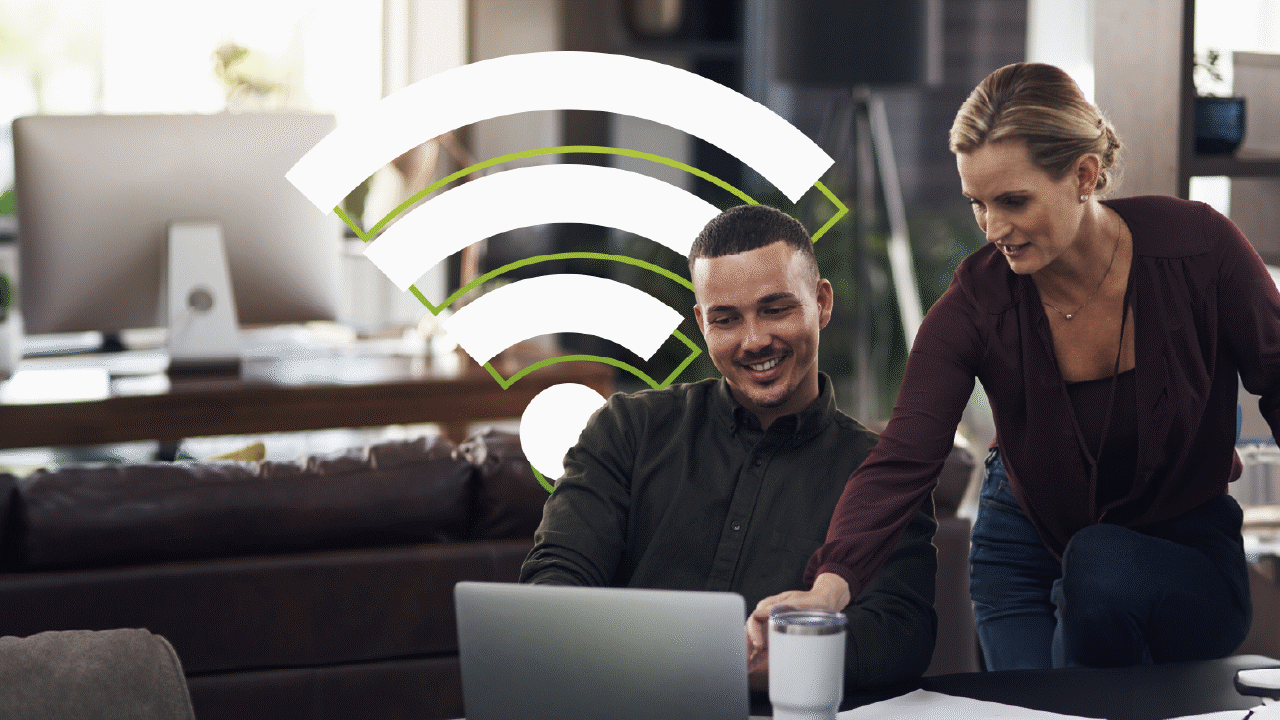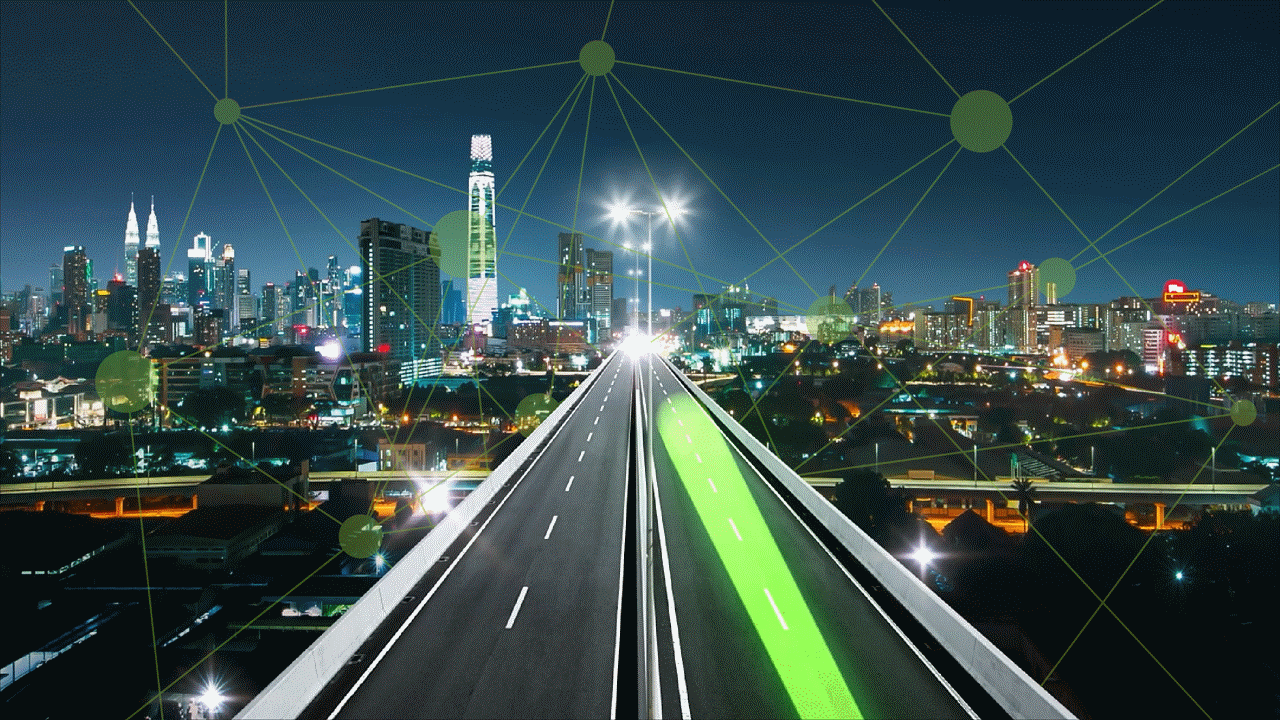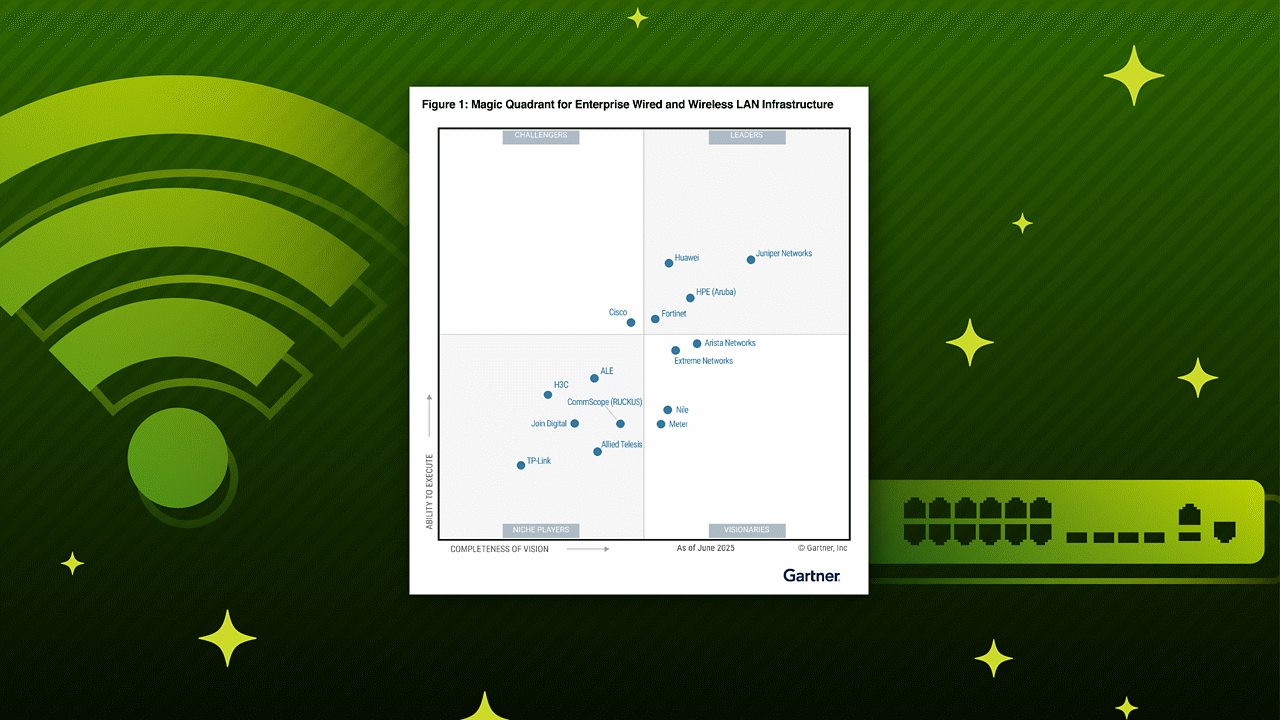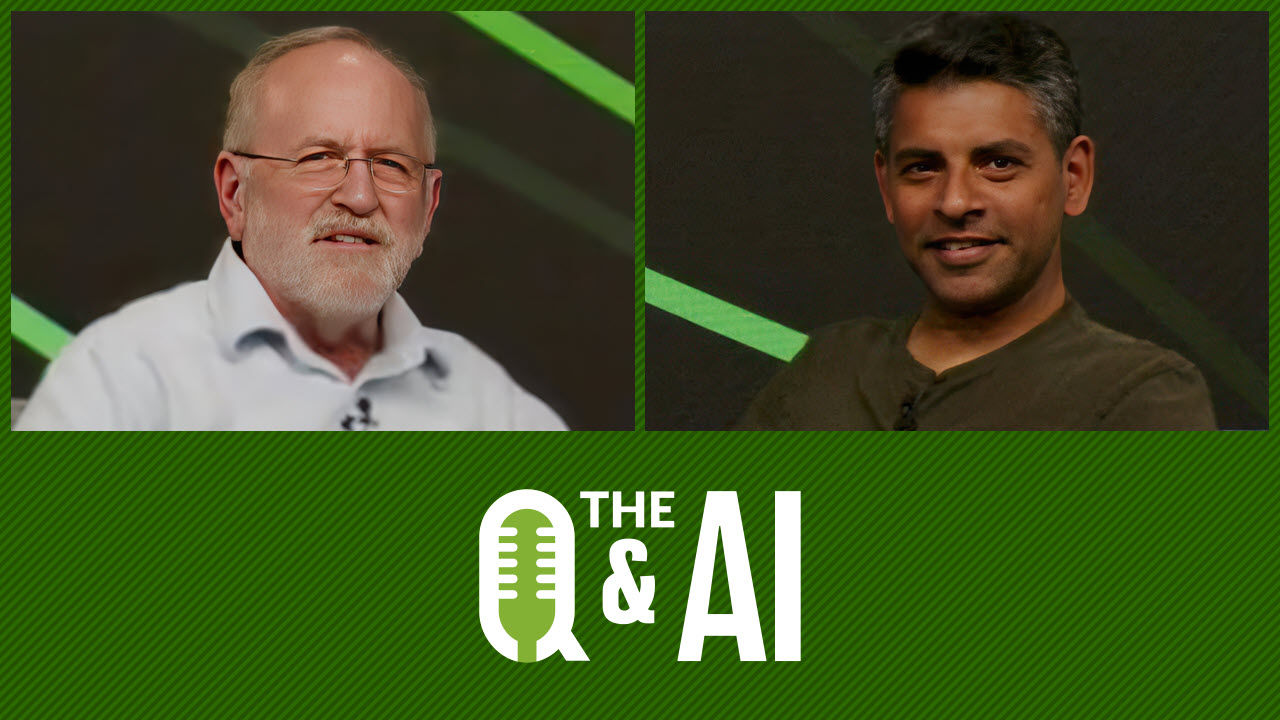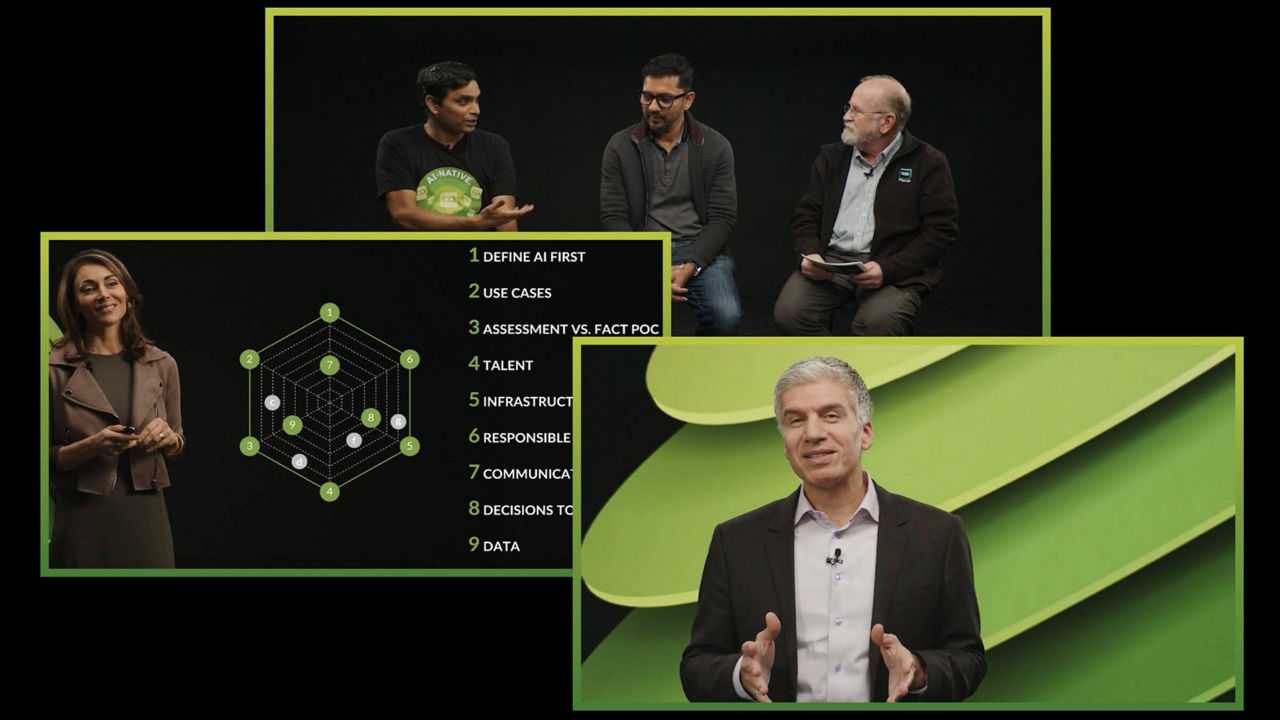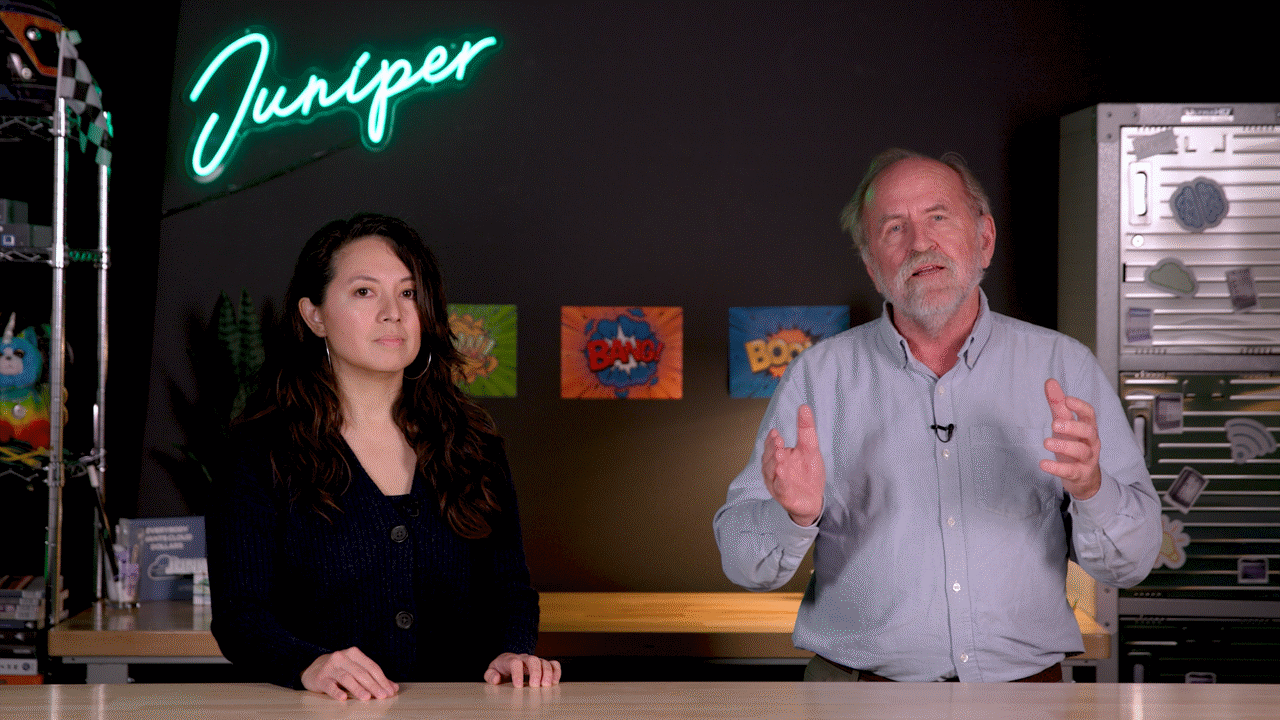Lockbit 3.0 Ransomware Attack Demo

This video demonstrates how the Juniper SRX Series Firewall can identify Lockbit 3.0 Ransomware and isolate an infected host in a ransomware attack.
You’ll learn
How the Juniper SRX firewall can identify Lockbit 3.0
How to isolate an infected host
Who is this for?
Transcript
0:02 this demonstration shows how the Juniper
0:05 SRX firewall can identify lockbit 3.0
0:08 ransomware and isolate an infected host
0:10 in the context of renssware attack in
0:13 2022 the log bit ranswer gang was among
0:16 the most prevalent ransomware to strike
0:18 businesses they were responsible for
0:20 high profile cyber attacks including the
0:23 government organizations
0:25 on September 21st 2022 someone on
0:28 Twitter claimed that they were able to
0:30 hack lockbit servers and get a hold of
0:32 the Builder
0:33 a public spokesperson of luck bit gang
0:36 though disputed the heck
0:38 instead a disgruntled developer leaked
0:41 the private ransomware Builder
0:43 the lockbit 3.0 operation began in June
0:46 2022 and is still infecting businesses
0:48 as to date
0:54 we'll demonstrate how this attack
0:56 operates and encrypts files we will
0:59 create the ransomware using the Builder
1:01 and host it on the HTTP server
1:03 Powershell will then be used to launch
1:05 the attack on a Windows client
1:07 the compromise Builder consists of
1:09 builder.exe and the configuration file
1:12 that may be edited to define various
1:14 parameters such as encryption mode the
1:17 processes the services to stop and the
1:19 files and directories not to encrypt
1:26 when you click on build.back the
1:29 ransomware files lb3.exe and
1:32 lb3pass.exe will be created in the build
1:35 folder there's also the decryptor a
1:38 password is necessary for the
1:40 lb3pass.exe to infect the system
1:43 they use this as one method of evaling
1:46 sandboxes
2:08 in the next section we'll infect the
2:10 Windows computer some documents can be
2:12 seen on the desktop to show that lock
2:14 bit encrypt these files
2:16 Wireshark is launched in order to
2:18 monitor the HTTP downloads
2:21 using Powershell and the command prompt
2:23 we launched the attack
2:25 as you can see it downloads lb3.exe and
2:29 lbb.txt the Powershell script
2:32 the files on the desktop are now
2:34 encrypted after a little delay
2:37 the encrypted file icons were also
2:40 Modified by the ransomware
2:41 you can see that the files are rather
2:44 heavily encrypted if you open them in a
2:46 text editor
2:58 they also included a ransom note
3:00 readme.txt that contains instructions on
3:03 how to get in touch with the ransomware
3:05 operator to have your files decrypted
3:14 in the following we will simulate the
3:16 attack with the SRX involved to show how
3:19 the SRX firewall will be able to detect
3:21 this attack
3:22 the following diagram shows you the
3:24 components used in this demonstration an
3:27 SRX client is involved attached to it
3:30 are several Windows hosts an Ubuntu
3:32 machine is also attached to it which
3:35 will act as the malware server
3:37 a security director Juno space is also
3:40 included which will be used to manage
3:42 our SRX and policies we will use the
3:45 windows client pc1 to launch the attack
3:49 from our jump station we log into the
3:51 security director which we'll use to
3:53 manage our SRX and our policies
3:58 we will go to configure threat
4:01 prevention and then the policies
4:06 as you can see it's configured to block
4:09 infected host at Threat Level 8 to 10.
4:29 for HTTP downloads it is configured to
4:32 block at a threat score level 7 to 10.
4:39 using RDP we're connecting to one of the
4:42 windows clients that we're going to
4:43 infect before we begin we want to make
4:46 sure that this client has internet
4:48 connectivity
4:55 next using the command line we execute
4:58 the attack in the background you can see
5:00 Wireshark and the files being downloaded
5:03 from the HTTP server
5:21 if we go back to security director we
5:24 can see that it has detected the
5:26 ransomware
5:27 lb3.exe and lb3 underscore pass.exe
5:32 we can click on the file to see more
5:34 details about the specific download
5:40 under the behavioral analysis we can see
5:43 the behaviors that have been seen
5:46 it is important to note that this
5:48 malware was detected proactively using
5:50 the machine learning model engine
6:00 if we look at the host it was scored at
6:02 Threat Level 9 and it shows that this
6:05 was because of a downloaded malicious
6:07 file
6:08 since our SRX is configured to block
6:10 host at Threat Level 8 through 10 it
6:13 will disconnect this host from the
6:15 network
6:24 since this host is disconnected from the
6:26 network we're not able to Ping to this
6:29 machine or connect to it via RDP
7:09 once the machine is cleaned and is no
7:12 longer infected we can go back to
7:14 security director to get this machine
7:16 back on the network in order to do this
7:19 we change the investigation status back
7:22 to resolved and fixed which will put the
7:25 machine back on the network
7:38 as you can see we can once again ping
7:41 the machine and connect to it
7:56 the windows client is now connected back
7:59 to the network and has internet
8:00 connectivity once again