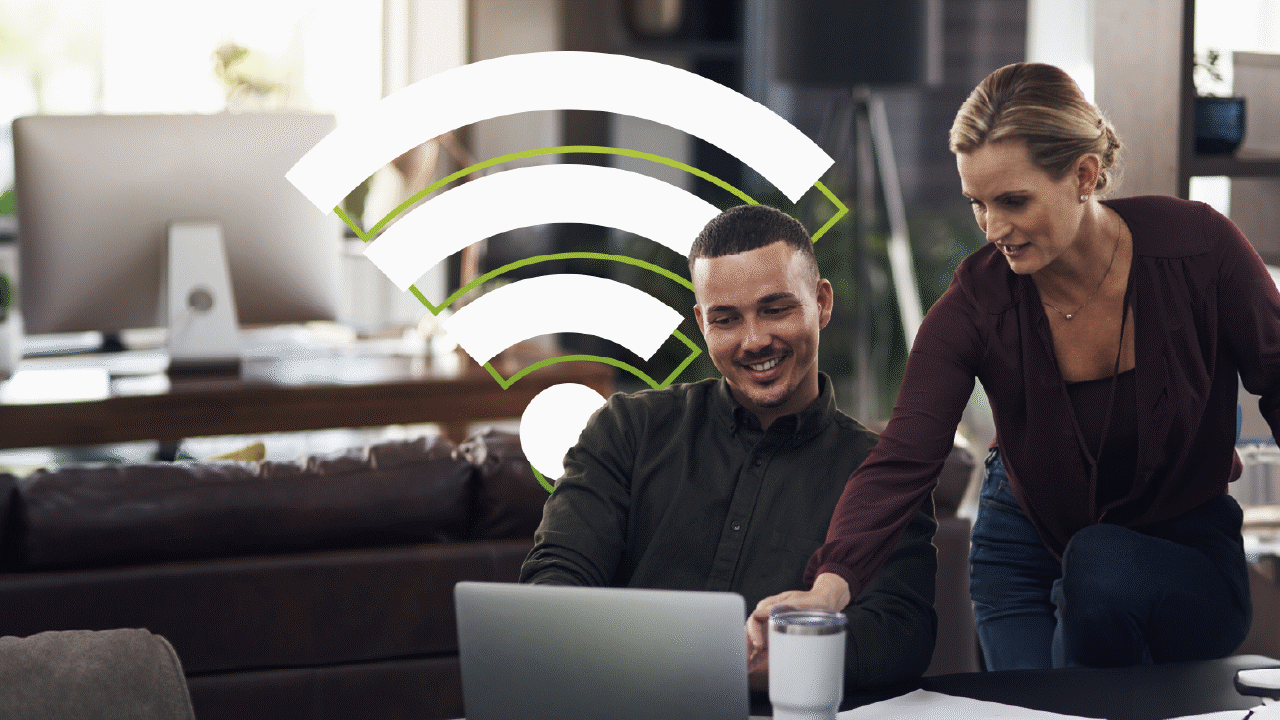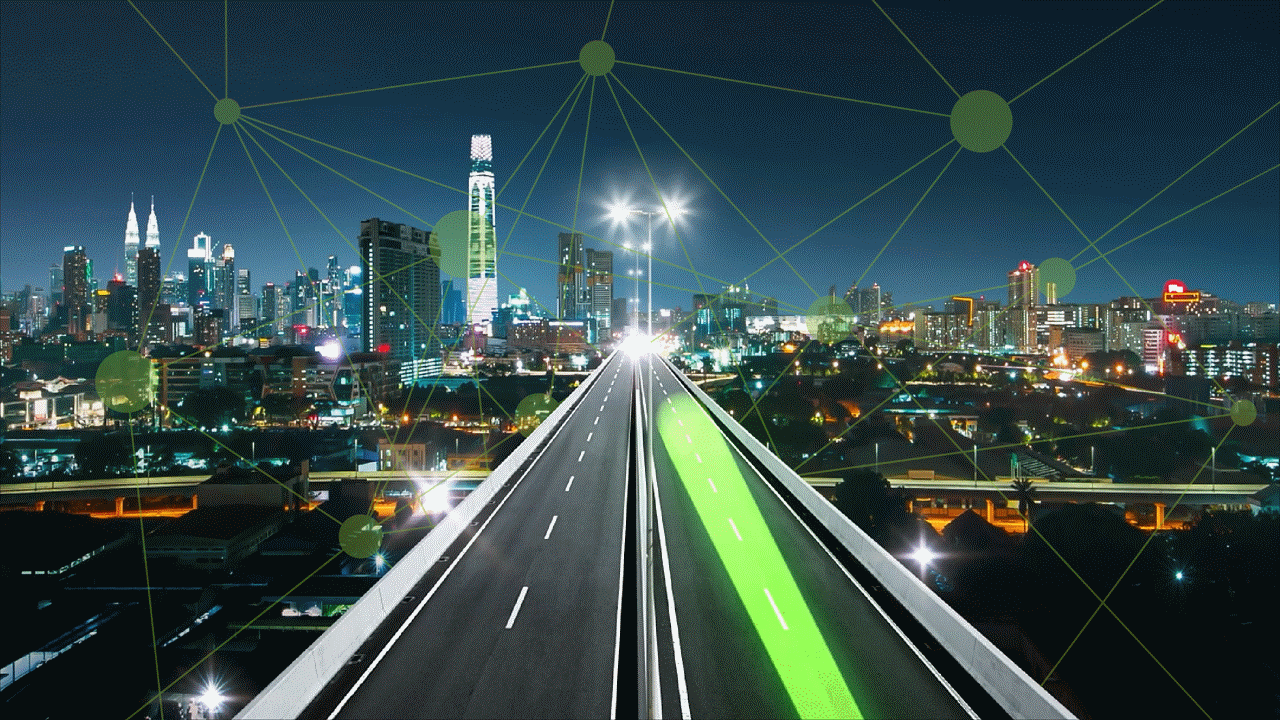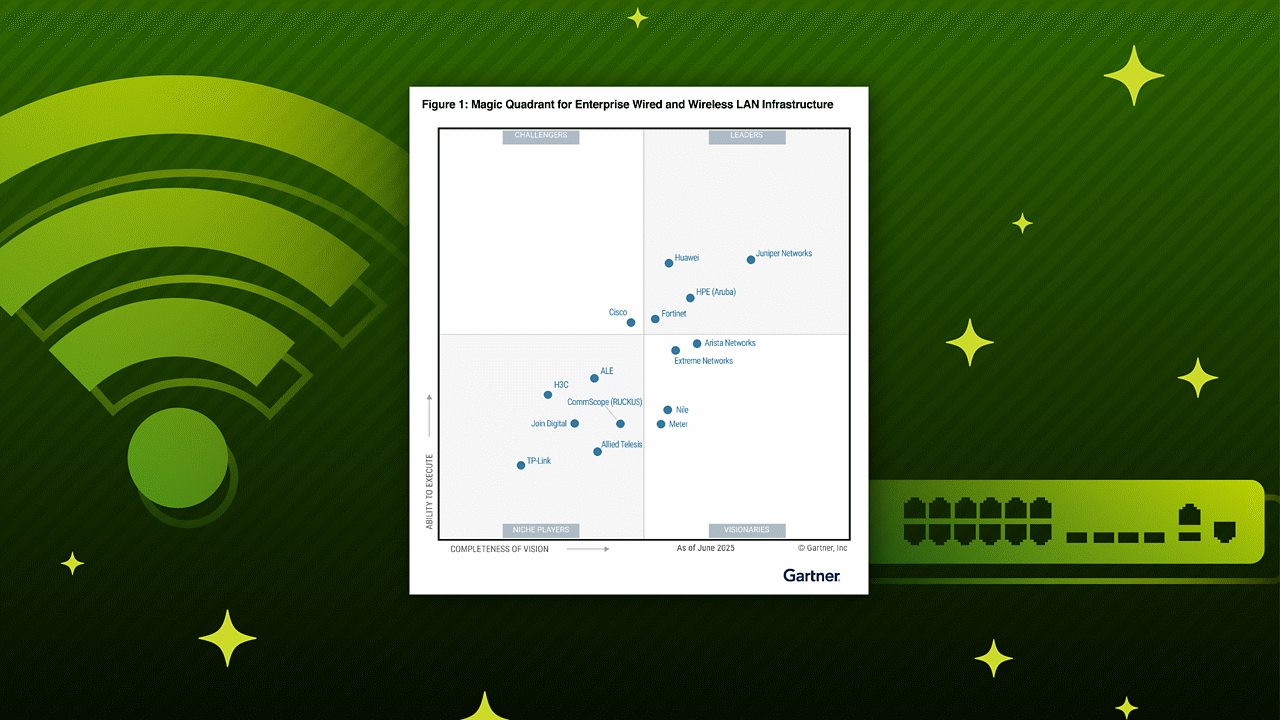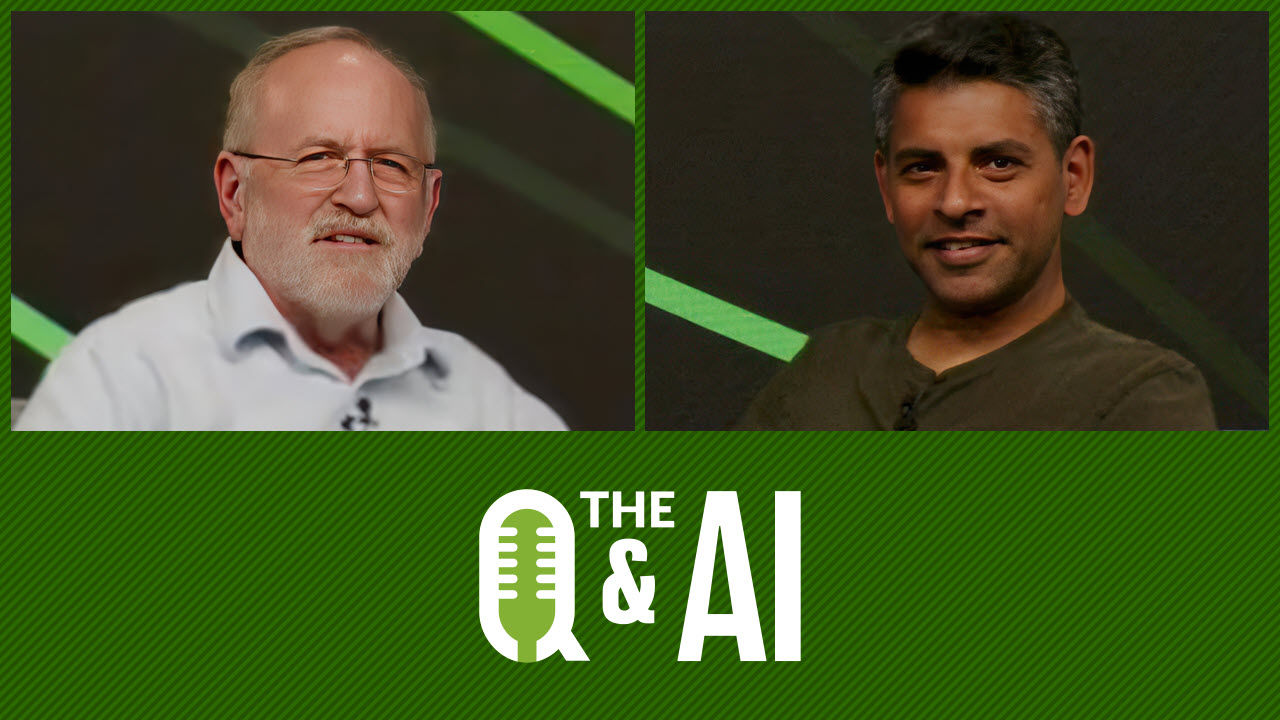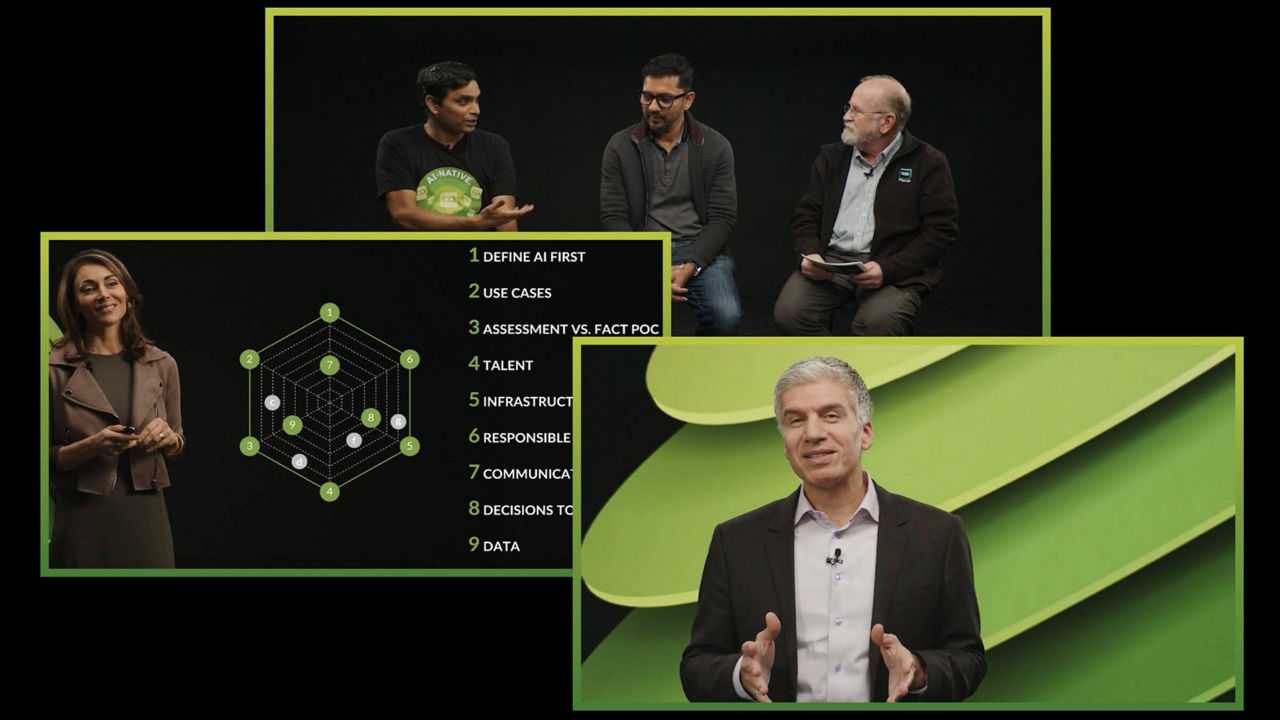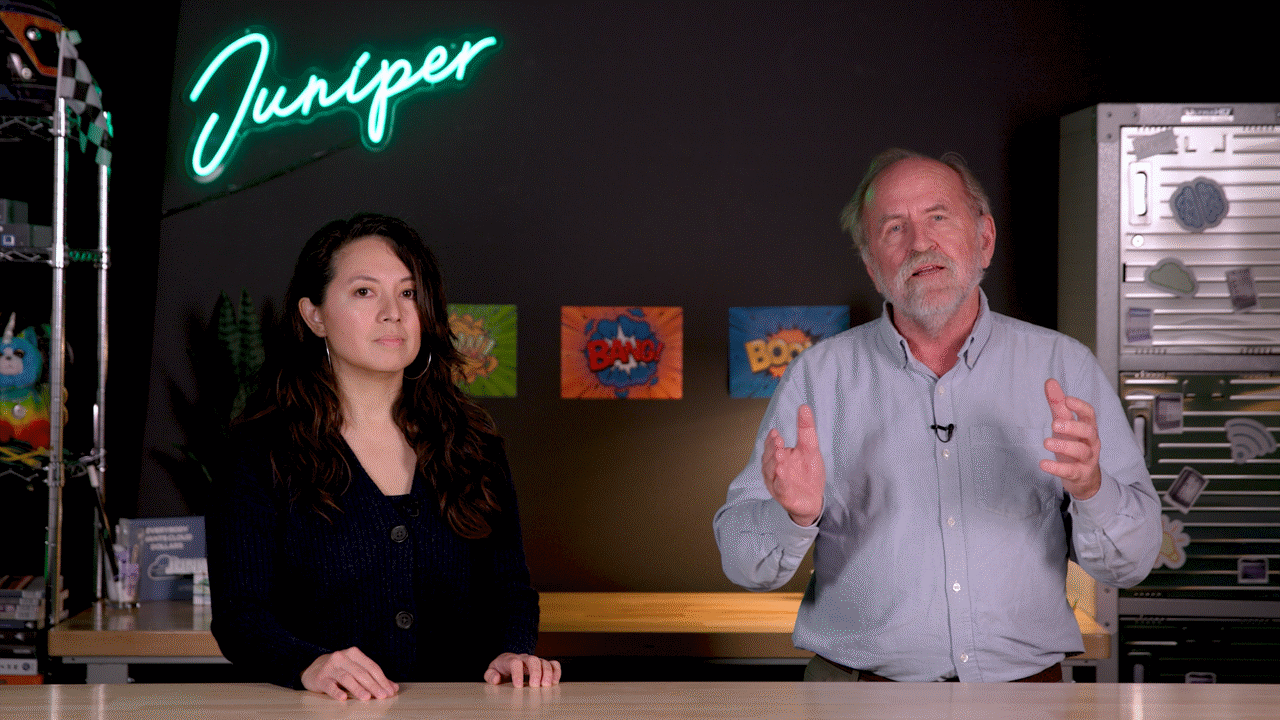Schedule Junos Operational Commands Without Using Scripts

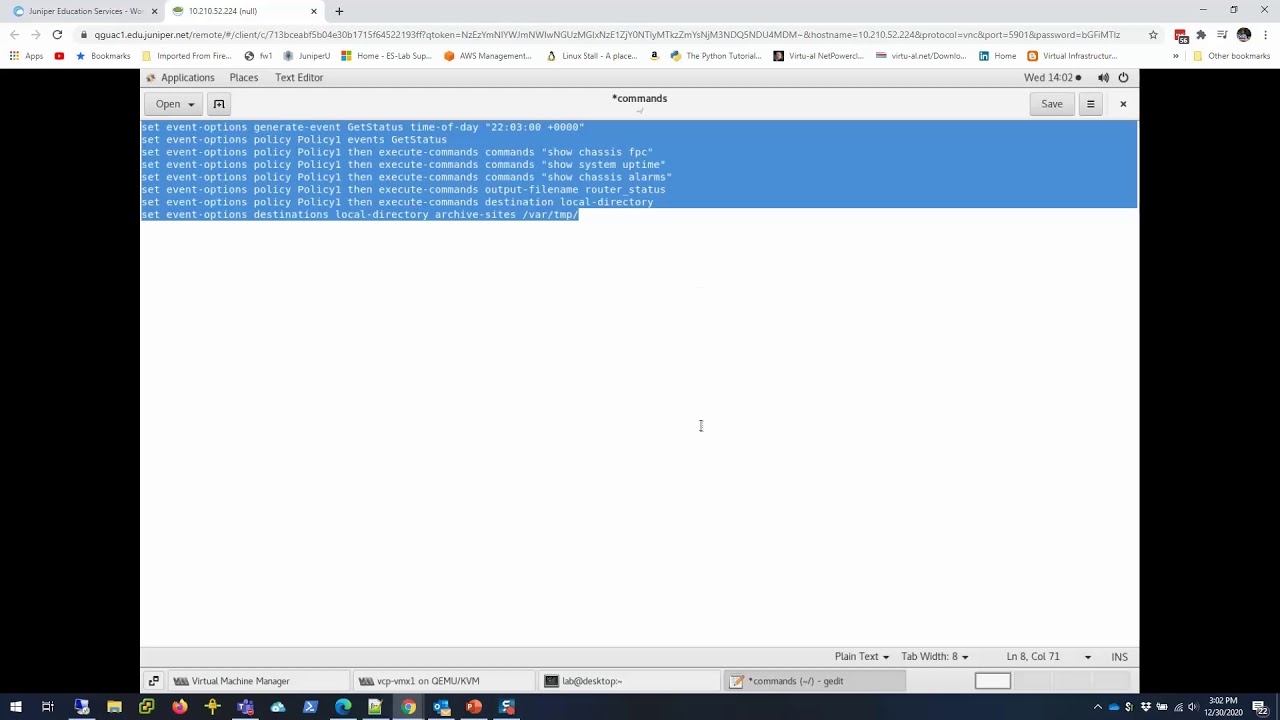
Learning Byte: The why and the how of automating operation commands
In this hands-on demonstration from Juniper’s Maruf Yunus, you’ll learn how to run commands at regular intervals or a fixed time of day to make it easier to troubleshoot problems and monitor your network.
You’ll learn
Why it’s not ideal to use scripts to run these commands
How to instead use the Event-Options feature to perform predefined tasks
The steps for running a command to manually generate events
Who is this for?
Host

Transcript
0:02 [Music]
0:11 hello
0:12 uh welcome to uh juniper network's
0:15 learning byte
0:15 my name is marvel venus and i'm a lab
0:17 architect with education services lab
0:18 team
0:19 in this learning bike i'm gonna show you
0:21 how to schedule
0:22 juno's operational commands without
0:25 using scripts in an automatic fashion
0:27 actually
0:27 so scheduling juno's operational
0:29 commands actually
0:30 it can be handy for monitoring and
0:33 troubleshooting purposes
0:34 you may have certain operational
0:36 commands that you want to run at a given
0:38 time
0:39 and you can do so through the juno's
0:42 event
0:42 options feature okay which allows you to
0:45 perform uh pre-defined tasks
0:47 and that are triggered based on the
0:49 following types of events such as system
0:51 generated events and manually generate
0:52 events
0:53 okay for our uh purpose uh to run a
0:56 specific command cla command we'll be
0:58 using manually generate events which is
1:00 basically user events
1:02 and you could use scripts to accomplish
1:04 this task
1:05 but you know sometimes it may be hard to
1:08 figure out if there's an issue with
1:09 scripts for example
1:10 like if you're using a script instead of
1:12 running specific commands and and also
1:15 most of the network admins they know cli
1:18 commands
1:18 more than they know scripts so you don't
1:20 need any advanced
1:21 scripting knowledge to to accomplish
1:23 this task okay so this is very
1:26 uh handy in many cases so without
1:28 further ado i'm gonna
1:30 go to my uh how to demonstration uh
1:33 so i'm gonna so i have this server
1:36 linux server which is access to my vmx
1:40 router that i'm going to go in okay so
1:43 this is the
1:44 configuration it's running uh
1:48 vmx inside a kvm environment so you know
1:51 pretty basic configuration that is
1:54 running right now
1:55 there's nothing configured no event
1:57 options nothing configured
1:58 so i'm going to be running these
2:00 commands here to show you
2:01 i'm going to talk through it a little
2:02 bit so basically we're going to
2:05 set event options it's called generate
2:07 event
2:08 and the event options name is get status
2:10 and we're going to select time of the
2:12 day so we're going to run it in a
2:13 specific time of the day which i will
2:14 define pretty soon
2:15 so that i can i can show you it's
2:17 running in few minutes from now
2:19 and then where you define your time and
2:22 then
2:23 you basically uh you know set events
2:25 policy
2:26 you can configure the uh policy here
2:29 okay and then for that policy you're
2:32 gonna run these commands here so i'm
2:33 gonna be running uh
2:35 actually i'm going to run it and then
2:36 i'm going to show you in the
2:37 configuration tool so you can see the
2:38 better part
2:39 so these are the uh you know commands
2:41 that i'm running i'm going to run
2:42 show chassis fpc and the system uptime
2:46 and alarms
2:47 at that time which you'll define here
2:49 and the
2:50 output of this command will be you know
2:52 saved under
2:54 a file called router status there will
2:57 be some prefix to the file
2:58 which the system will automatically
3:00 generate which i'm defining here
3:03 output file name router status and it
3:05 will be
3:06 archived in local directory you can
3:09 archive to
3:10 remote locations as well but in this
3:13 case i'm going to use local
3:14 barcam directory here on this router
3:17 so uh let me check first what is the
3:20 time here
3:21 so i can show you something very quick
3:23 so right now it's uh 2201
3:25 let's try if it can do 2203
3:30 i'm gonna double check here
3:34 utc time
3:48 three zero zero
3:52 copy
3:58 another configuration mode
4:02 okay so coming
4:05 okay it shows these two uptime so we
4:08 still have time
4:09 yeah so we still have one minute so i'm
4:11 just gonna show uh
4:13 duration apparel back
4:17 back so yeah these are the
4:19 configurations that i added
4:20 so basically you know that's how it
4:22 looks like so it's defined the time of
4:24 the day
4:25 so every day this time we'll run this
4:27 commands
4:28 and this is my policy you know
4:32 the events is get status call the event
4:34 name
4:35 custom event name and then execute these
4:37 commands
4:38 which are here you can add more commands
4:40 i could add more commands here
4:42 and then the file output name is here
4:44 and a local directory
4:46 and then bar temp will be the
4:48 destination so
4:49 pretty simple i think
4:53 let me see the time
4:56 okay almost there
5:00 few seconds i hope okay
5:04 now let's do file list bar temp
5:09 there you go created the uh output file
5:12 here so it basically has the
5:14 name of the router with the timestamp so
5:16 that you know it puts the timestamp
5:18 there
5:18 and the router charges the file name i
5:20 defined so it's there so if i do a file
5:23 show your temp
5:28 it does uh output to xml format so that
5:31 you can use it later
5:33 if you are kept to a specific site you
5:35 know if the server
5:36 some http server or something like that
5:39 or a specific central server
5:40 you can take those information and do
5:42 some reporting if you want it as well
5:45 but this is pretty much it like you know
5:46 took the uh you know
5:48 system uptime stuff uh fpc stuff uh
5:52 it's all uh all there okay
5:57 so i hope this helps thank you for
5:59 watching
6:01 visit the juniper education services
6:03 website
6:04 to learn more about courses view our
6:07 full range of classroom
6:08 online and e-learning courses
6:12 learning paths industry segment and
6:14 technology specific
6:16 training paths juniper networks
6:19 certification program
6:20 the ultimate demonstration of your
6:22 competence and
6:23 the training community from forums to
6:26 social media
6:27 join the discussion
6:34 you