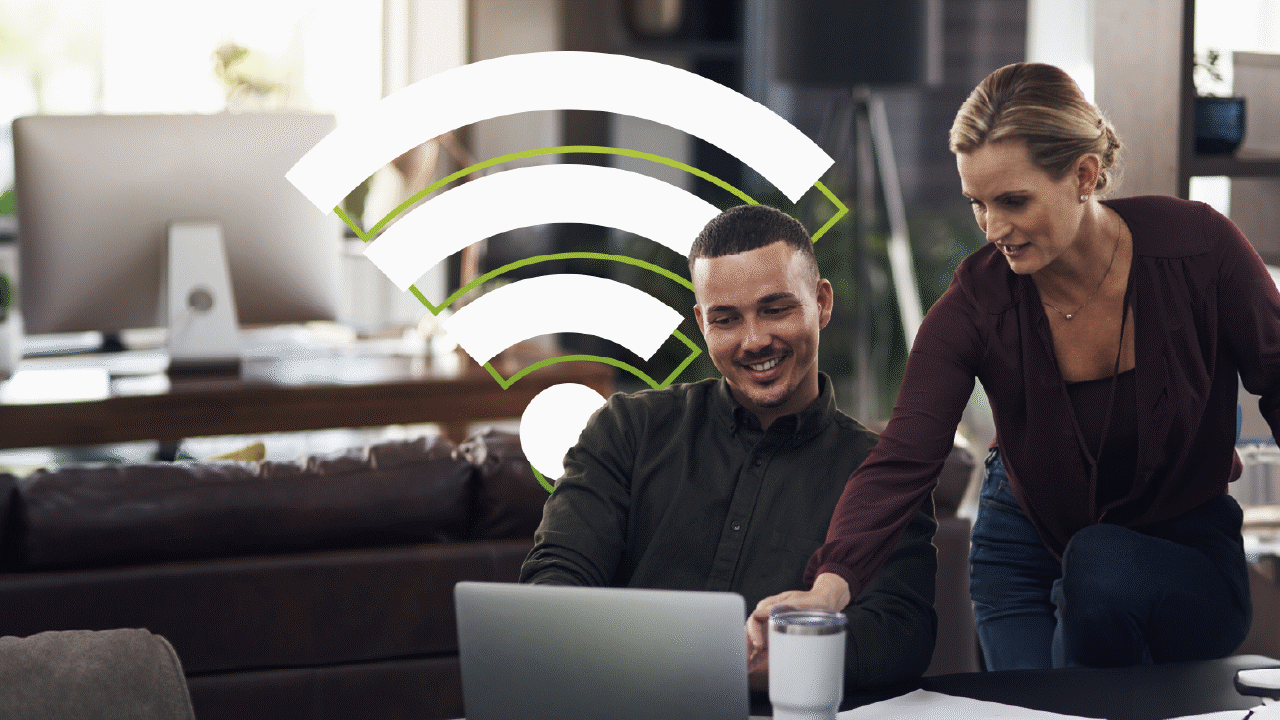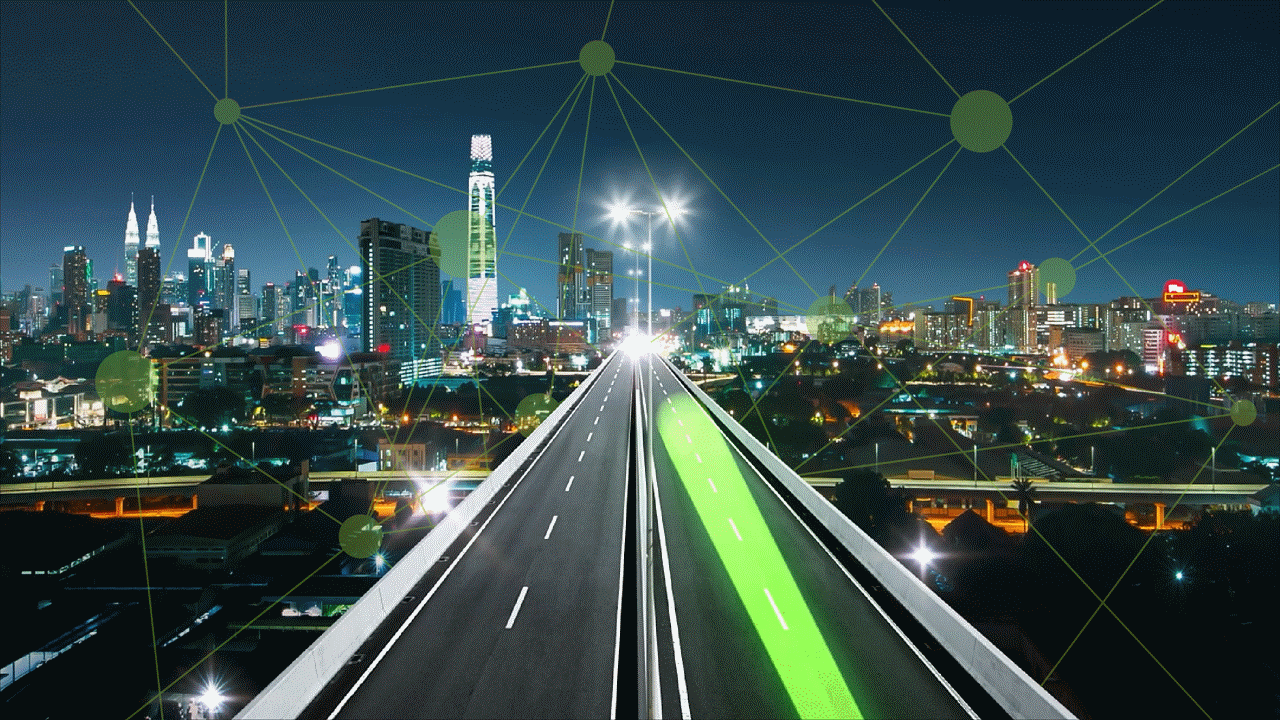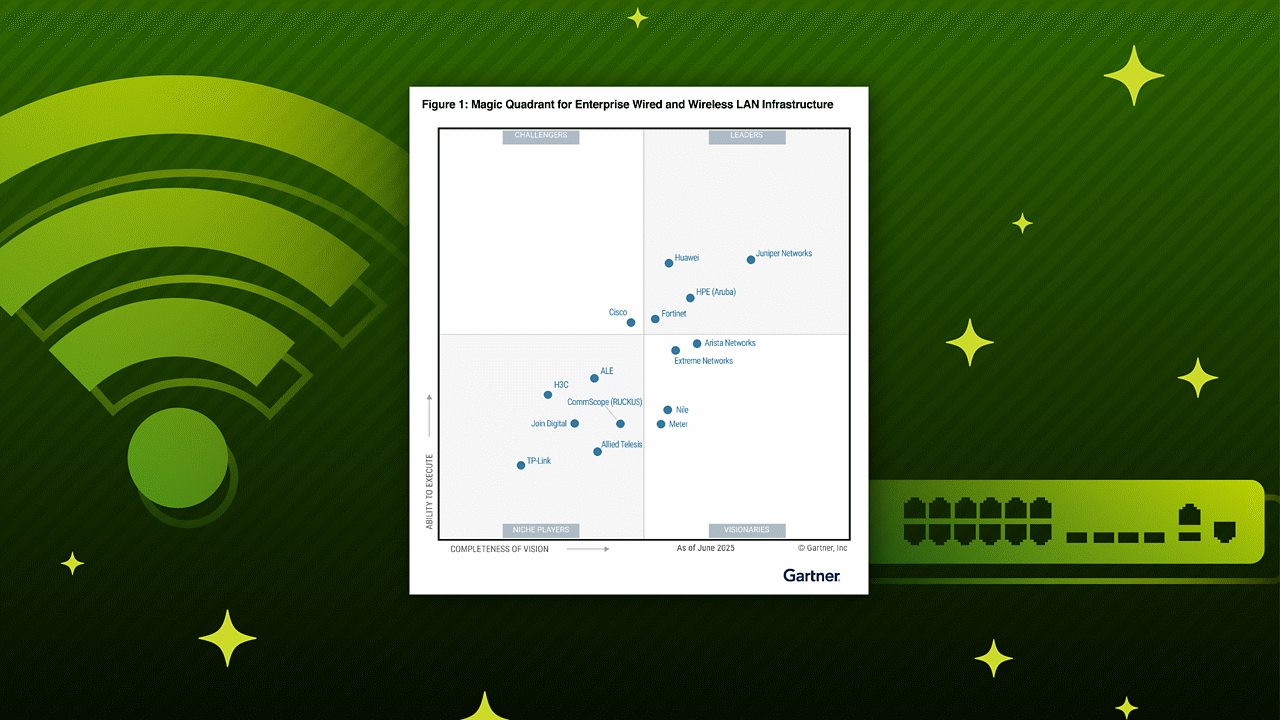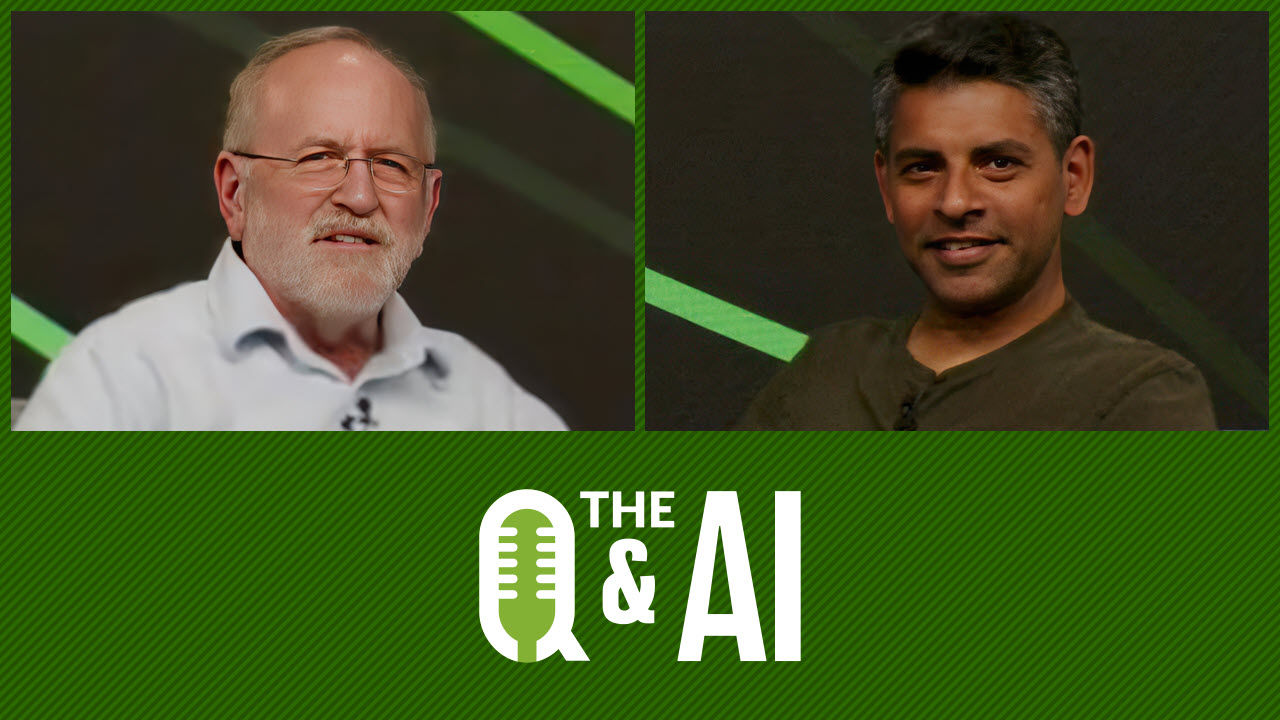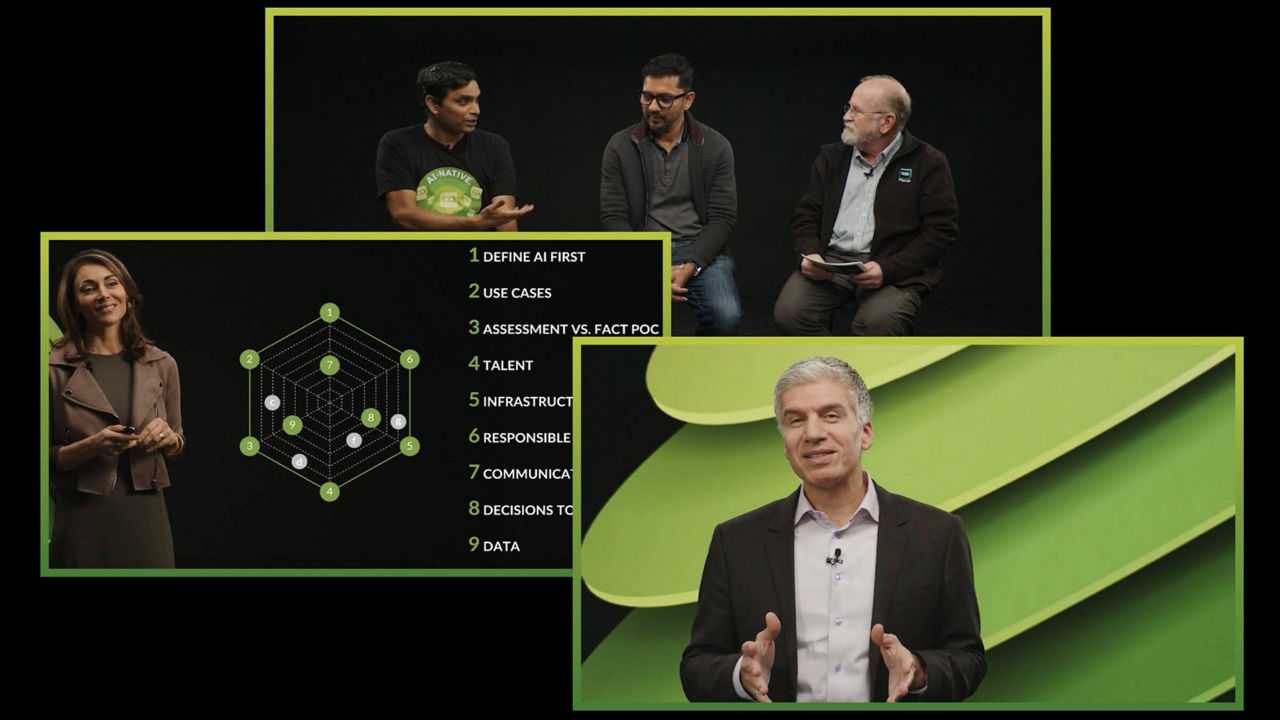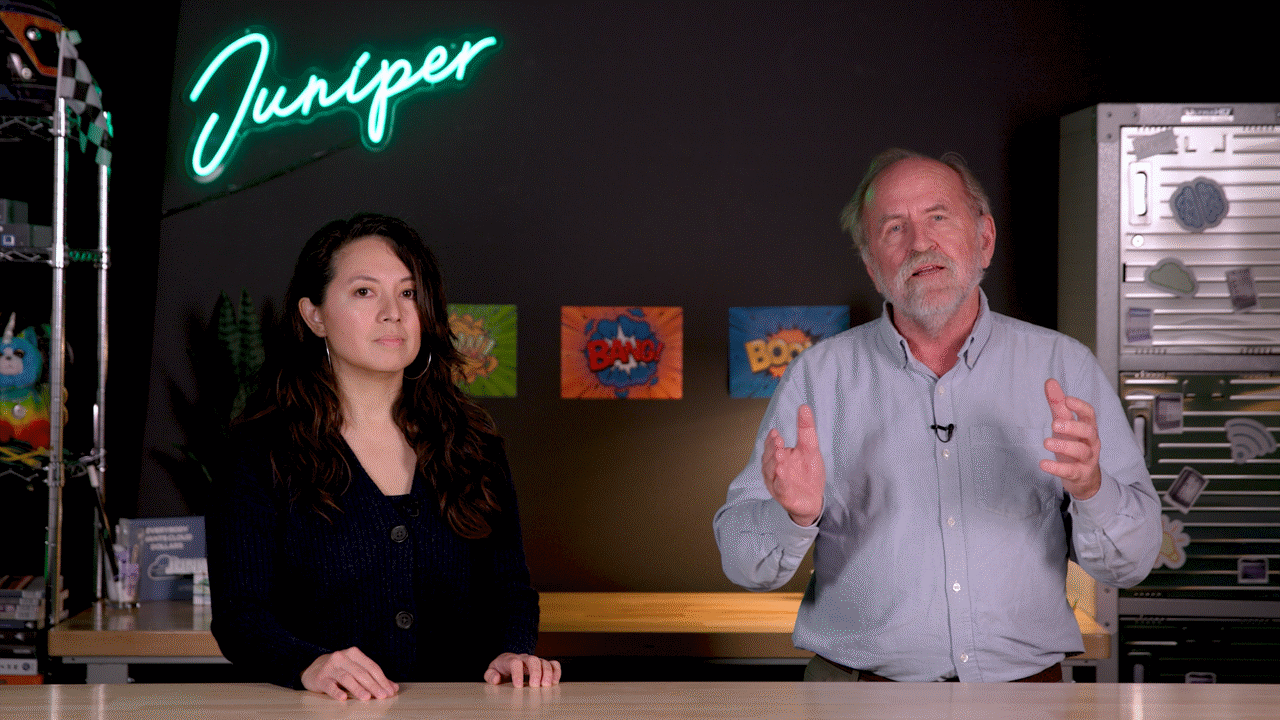Configuring Data Center ESI LAG


Juniper Learning Byte: Your helpful guide to configuring data center ESI LAG
Already familiar with data center technologies? Then this video, presented by Juniper’s educator extraordinaire Zach Gibbs, will show you how to configure and verify ESI LAG interfaces in the data center.
This demo is relevant to OS releases Junos 21.3R1.9 or later and Juniper platforms QFX Series, MX Series, and EX Series.
Check out Juniper Education Services to learn more about our full range of courses available online.
You’ll learn
A sample typology with five devices in the data center spine
How to verify ESI LAG in the data center
A complete Juniper ESI LAG configuration example from start to finish
Who is this for?
Host

Transcript
0:00 [Music]
0:12 hello my name is zach gibbs and i'm a
0:15 content developer within education
0:17 services inside juniper networks and
0:20 today we will be going through the
0:22 configuring data center esi lag learning
0:25 byte
0:26 and here is our topology we have our
0:29 five devices in our data center spine
0:31 one spine two leaf one two and three
0:34 and then we have host one and host two
0:37 host one is connected to leaf one and
0:39 leaf two
0:40 and we want to connect that using an esi
0:43 lag
0:44 and you can see here on leaf one leaf
0:46 two they are both using interfaces xc004
0:49 to connect to host one and that will all
0:51 be a part of the aggregated ethernet
0:53 zero interface and then we see leaf
0:55 three which
0:56 is connected to host 2 on the xc004
1:00 interface and both these hosts will be
1:02 in the same subnet the same vlan and
1:04 we'll be using the same vni
1:06 and so what we want to do is we want to
1:09 connect host 1 with that esi lag and
1:12 then we want to allow communication
1:14 between host one and host two or rather
1:17 enable communication and then this is an
1:19 esi lag we want to have that redundancy
1:22 so we'll show that if we take one
1:23 interface down
1:25 that the host will use the other
1:26 interface
1:27 and vice versa okay so with that what
1:30 about the esi lag attributes
1:34 we talked about this briefly and we have
1:35 some information up on the left hand
1:37 side here we have
1:39 xe004 as the interface that we're using
1:42 the member interfaces the aggregate is a
1:45 e0 and then the esi
1:48 we could set this manually but we're
1:49 going to auto derive this from the lacp
1:52 system id and you can see the lacp
1:55 system id here on the left
1:57 i've just made that an easy to remember
1:59 system id and it will be functioning as
2:03 an access interface in vlan 10.
2:06 so keep that in mind as we go through
2:08 that and with that being said let's go
2:10 ahead and jump to the cli of leaf one
2:12 and get this started
2:14 all right so this is leaf one what we
2:16 first need to do is we first need to
2:18 with any sort of aggregate ethernet we
2:20 need to set the device count for
2:23 aggregated ethernet devices so we set
2:26 that under chassis and that is
2:28 aggregated devices ethernet and then
2:30 device count we're just using ae 0 here
2:33 so we only need one if you needed ae 1
2:37 ae2 and 83 and so forth you would
2:38 specify more of a device count here and
2:42 to be honest we could say something like
2:44 10 and that would do ae 0 through 9 and
2:47 all it would mean is that when we're
2:48 finished ae 0 would be up and all the
2:50 rest would be down wouldn't really have
2:52 much of an effect but we're going to
2:55 keep it at 1 for now since that's all we
2:57 really need and then after that let's
2:59 jump to interfaces let's see what we
3:00 have for the
3:02 xe004 interface and we see that it's
3:04 configured but it's just configured for
3:06 family ethernet switching and we really
3:08 don't want that so let's go ahead and
3:09 delete
3:11 that interface and then we'll set xe004
3:16 to participate to be a member interface
3:18 of the ae 0 interface and we have to
3:21 specify
3:22 802.3ad under the gigi
3:24 options configuration here for xe004
3:28 and then we specify a0 just specify the
3:30 aggregated ethernet interface and that's
3:33 all we need to do for that interface and
3:35 then we need to configure the ae 0
3:36 interface and there's a bit more to
3:38 configure here than what we did on the
3:40 memory interface and we need to
3:42 configure the esi configuration
3:44 and first we need to set
3:47 the how how we're going to specify the
3:49 esi the
3:51 ethernet segment id and we have a few
3:53 different options here and we can set
3:55 just the identifier just spell it all
3:57 out and
3:58 we can do that or we could just say auto
4:00 derive
4:02 and that auto derives the esi value from
4:05 the lacp system id
4:07 and so we're going to do that
4:09 oh i guess i need to spell specify lacp
4:11 i don't think there's any other options
4:12 besides lacp and so we're going to just
4:14 specify lacp there since that is our
4:17 only option and then we also have to
4:18 specify the mode it runs it and all
4:21 active is the only mode that is
4:23 available and what that means is that
4:25 both interfaces can afford traffic so
4:27 both member interfaces can forward
4:29 unicast traffic
4:30 now one thing to point out here that
4:32 doesn't mean that both interfaces will
4:34 forward boom traffic only one interface
4:36 will be forwarding that at a time and
4:38 we'll look at that in the verification
4:40 part of this learning byte
4:42 and then after that we need to configure
4:45 the aggregated ether options you
4:47 configure lacp we'll set it to active
4:50 and then we need to set that system id
4:52 and we'll set system id
4:55 and recall that as one one colon one two
4:57 colon one three colon one four colon one
5:00 five colon one six
5:02 and recall the esi will be derived from
5:05 that we'll be able to see that a little
5:06 bit later too i'll show that to you as
5:08 well and then we need to set the unit
5:10 information the logical information that
5:12 is and we want to family ethernet
5:14 switching and recall that it is an axis
5:16 interface
5:17 with vlan
5:18 v10 which uses vlan id10
5:22 and so that's all we need to configure
5:24 there so let's go ahead and commit the
5:25 configuration and then we'll jump to
5:28 leaf two and kind of mirror what we have
5:30 here
5:31 and so here is leaf two we first of
5:34 course need to set that chassis
5:36 aggregated devices ethernet device count
5:38 set that to one so we have the ae 0
5:40 interface available to use
5:42 and then let's jump under interfaces
5:45 and
5:46 let's delete
5:47 xe04 it's configured the same as leaf
5:49 one we don't need that configuration and
5:52 then we need to specify
5:54 the gigi ethernet options and specify it
5:56 as a member interface of ae0
5:59 and then we need to configure a0
6:02 you just set the esi
6:04 parameters and we're going to say auto
6:06 derive lacp
6:09 and then we're going to set esi and of
6:12 course all active
6:14 and then we need to configure the lacp
6:16 parameters
6:17 lacp will set that to active and then
6:19 we'll set the system id
6:21 to the same system id that has to match
6:23 on both sides
6:27 and these are not short
6:31 ethernet switching vlan members v10
6:35 and let's commit that configuration and
6:37 now that's committed let's go ahead and
6:39 look at the ae 0 interface
6:43 okay so we have some good information
6:44 here we have the interface as a0 and the
6:47 physical interface it is link up
6:50 great we want to make sure it's up that
6:51 means that we have memory interfaces
6:53 that are functioning correctly that's
6:55 great and then i want to look at the
6:57 ethernet segment value that's the esi
7:00 and notice how it looks similar to the
7:02 lacp
7:03 system id but it's slightly different
7:05 there's a zero one in front and then
7:07 it's padded with a zero zero zero one
7:09 zero zero so that's how it derives it
7:11 from the lacp because here is where we
7:14 have the actual lacp id
7:17 and that's where it got it from so
7:19 everything looks really good there and
7:21 so then let's
7:23 then look at the lacp statistics
7:29 or a0
7:30 and with our setup we actually didn't
7:32 need to specify a0 since there's only
7:34 the one member interface here for ae 0.
7:37 and you can see here though that we do
7:38 have interface a0 and then we do have
7:41 xe004 which is the member interface
7:44 and it is receiving and it is sending
7:46 lacp packets that's great that's exactly
7:49 what we want to see
7:50 and then let's look at the
7:54 lacp if i could type
7:57 interfaces a0 extensive command
8:02 and we have a bit more information here
8:03 and this is actually really really good
8:05 and important information and we'll want
8:07 to correlate this with leaf one but what
8:10 we see here or rather what i want to
8:12 point out is notice this system
8:13 identifier here
8:14 that is that system id and notice how
8:16 that is in the actor
8:19 for the interface that is the actor
8:20 position
8:22 or the actual rule and then we have this
8:24 other mac address that is the partner
8:26 rule now what we're going to notice is
8:28 when we look at leaf one that's going to
8:30 match and that's very important that it
8:31 does match because if it doesn't match
8:33 then host one is going to
8:36 think that it's two separate hosts it
8:38 needs to send traffic to and it'll
8:40 totally break the the lag setup so let's
8:43 go ahead and jump to leaf one and run
8:45 that same command
8:53 and you can see here that yes we do
8:55 indeed have the exact same system
8:57 identifier
8:58 and that mac address and they are both
9:00 uh for those interfaces and they are
9:02 both in the exact same actor and partner
9:04 role so that's exactly what we should
9:06 see yeah with that being said let's go
9:08 ahead and jump to host one and attempt
9:10 to ping host too
9:15 and if help if i could type the ip
9:17 address correctly
9:19 and we did get a duplicate packet right
9:20 off the bat there and that's as long as
9:22 that doesn't repeat itself that's
9:24 actually not a bad thing there was just
9:25 something stuck in the buffer but you
9:27 can see here we do have communication
9:29 between host one and host two so that's
9:30 perfect that's what we want to see
9:32 so with that communication happening
9:34 there's going to be evpn routes being
9:36 passed around so now let's jump back
9:39 to the devices actually let's go to leaf
9:41 3 and have a look at things because
9:42 recall host 1 is connected to
9:45 leaf 1 and leaf 2 and sending traffic to
9:47 host 2 which is then connected to host
9:49 3. so we can look at
9:51 the
9:52 route table and look for some routes
9:54 with that so let's go to leaf 3 and here
9:57 we are let's do the show route table
10:01 bgp
10:02 evpn.0
10:04 and there's a few things that i want to
10:05 point out here we have these two routes
10:07 here and notice that we have this esi
10:11 that's our esi there that's that value
10:13 that is set that was auto derived from
10:15 the lacp and we have it here in these
10:17 two routes and these are type 1 routes
10:20 type 1 evpn routes
10:22 and you can see here
10:24 the
10:25 loopback addresses and i didn't talk
10:27 about this beforehand i did have it in
10:28 the topology the loopback address for
10:31 leaf one is
10:33 192.168.100.11 and the loopback address
10:35 for leaf two is 192.168 100.12
10:38 and you can see that we are
10:40 getting advertisements and the first
10:42 route is the adevi route and the the
10:45 second round is the aed esi route
10:48 and the the ade vi route advertises the
10:50 remote evpn instance to which the route
10:53 belongs and the esi route advertises the
10:55 ethernet segment so that's very
10:56 important that that shows up so with
10:58 that being said let's go ahead and bring
11:00 down an interface a member interface and
11:02 see what happens to the traffic we look
11:04 at host one we see that the traffic is
11:06 still flowing just fine
11:08 so let's
11:09 actually look at leaf one and before we
11:11 do that i do want to show one other
11:12 command
11:15 we'll look at the extensive command for
11:16 ae 0 and you can see in here that it
11:19 says evpn multi-home status blocking
11:21 bomb traffic to esi so this is not the
11:24 member interface that we have here
11:27 on leaf one their their member interface
11:30 of the esi lag is not going to be
11:32 forwarding bomb traffic if we jump to
11:33 leaf two
11:35 we'll see something different
11:41 and you can see here
11:43 that it's set to forwarding so that will
11:46 be forwarding bum traffic
11:48 on leaf two
11:50 and so that's how that works with that
11:52 and so the next thing i want to do let's
11:53 jump back to leaf one
11:54 and let's go to
11:57 xe.js4
11:59 and we can see here
12:01 it's not disabled let's go ahead and
12:03 disable it and see what happens all
12:05 right so that interface is disabled
12:07 let's jump to host one
12:09 and you can see the traffic is still
12:10 flowing
12:11 and there might have been some traffic
12:13 loss
12:14 uh it's kind of hard to tell i don't
12:15 think i switched back quick enough but
12:16 sometimes there's like a little bit of
12:18 traffic loss sometimes not so let's go
12:20 ahead back to leaf one and delete that
12:23 disable command to re-enable the
12:24 interface
12:25 and then
12:26 let's jump to leaf two and disable that
12:29 interface
12:32 so xc004
12:34 set disable commit
12:36 and let's jump back to host one see if
12:38 we can catch it
12:40 and sometimes it won't sometimes you
12:41 actually won't lose any traffic because
12:43 the switch over happens that quick and
12:45 we're actually not losing in traffic and
12:46 that that's actually a good thing not to
12:48 lose traffic i have seen it to where
12:49 some traffic is lost but there's no
12:51 traffic lost in this instance
12:54 so that does bring us to the end of this
12:56 learning byte in this learning byte we
12:58 demonstrated how to configure and verify
12:59 esi lag in a data center so as always
13:02 thanks for watching
13:05 visit the juniper education services
13:07 website to learn more about courses
13:10 view our full range of classroom online
13:14 and e-learning courses
13:16 learning paths
13:17 industry segment and technology specific
13:20 training paths
13:22 juniper networks certification program
13:24 the ultimate demonstration of your
13:26 competence
13:27 and the training community from forums
13:30 to social media join the discussion