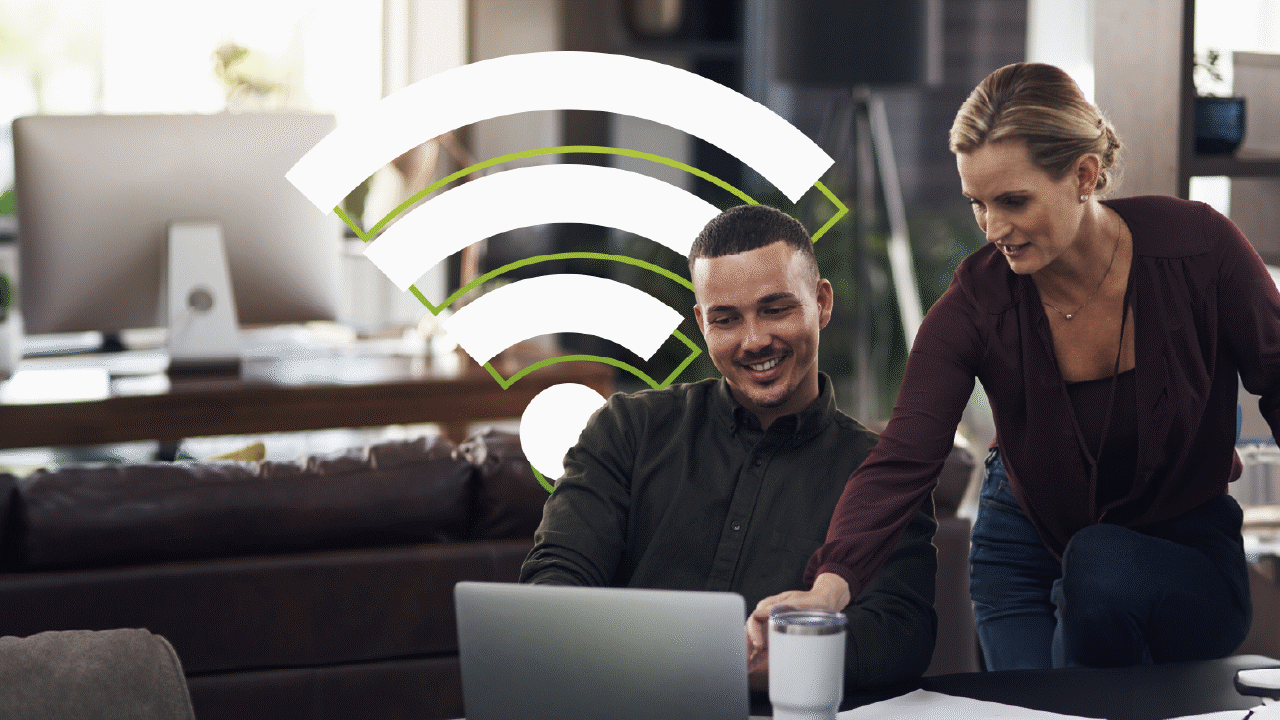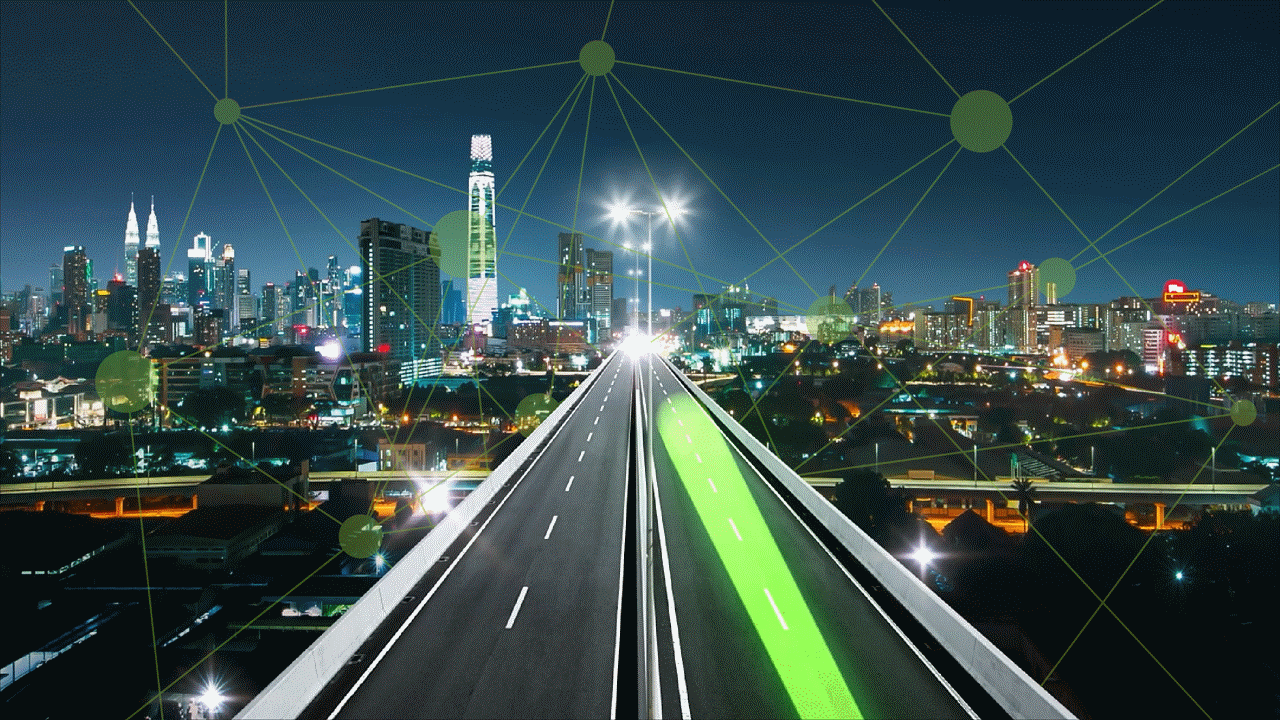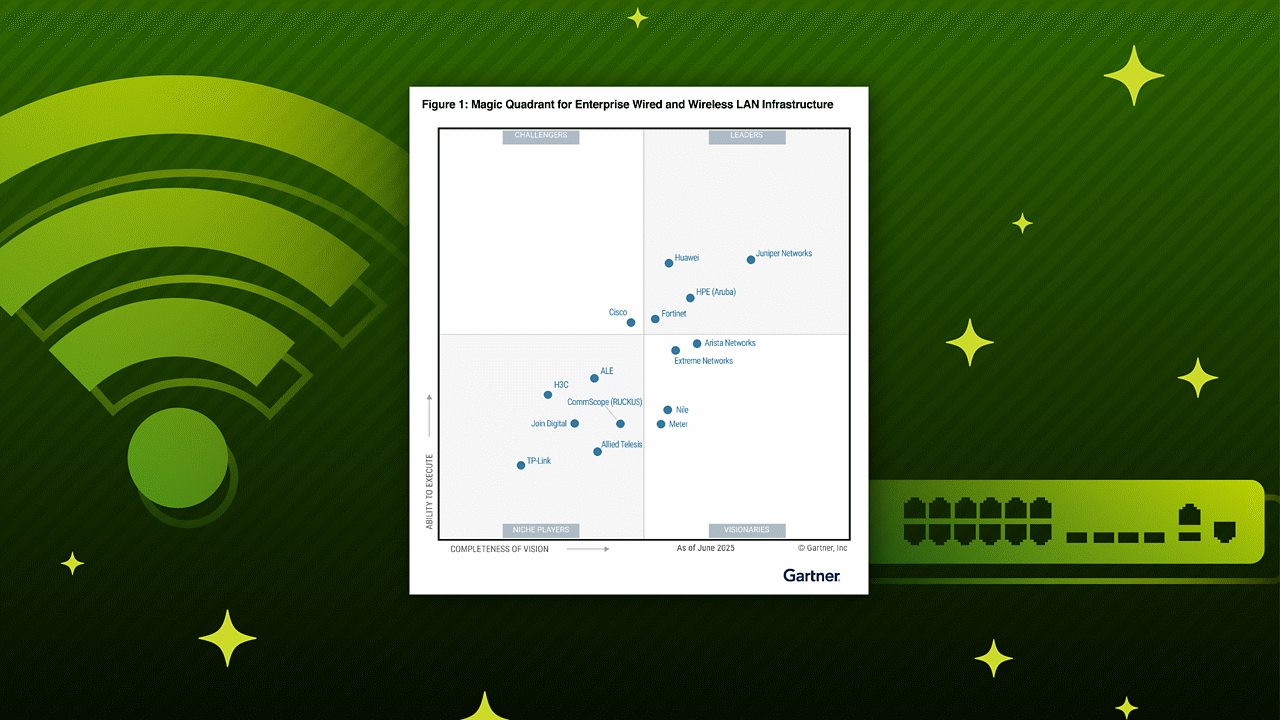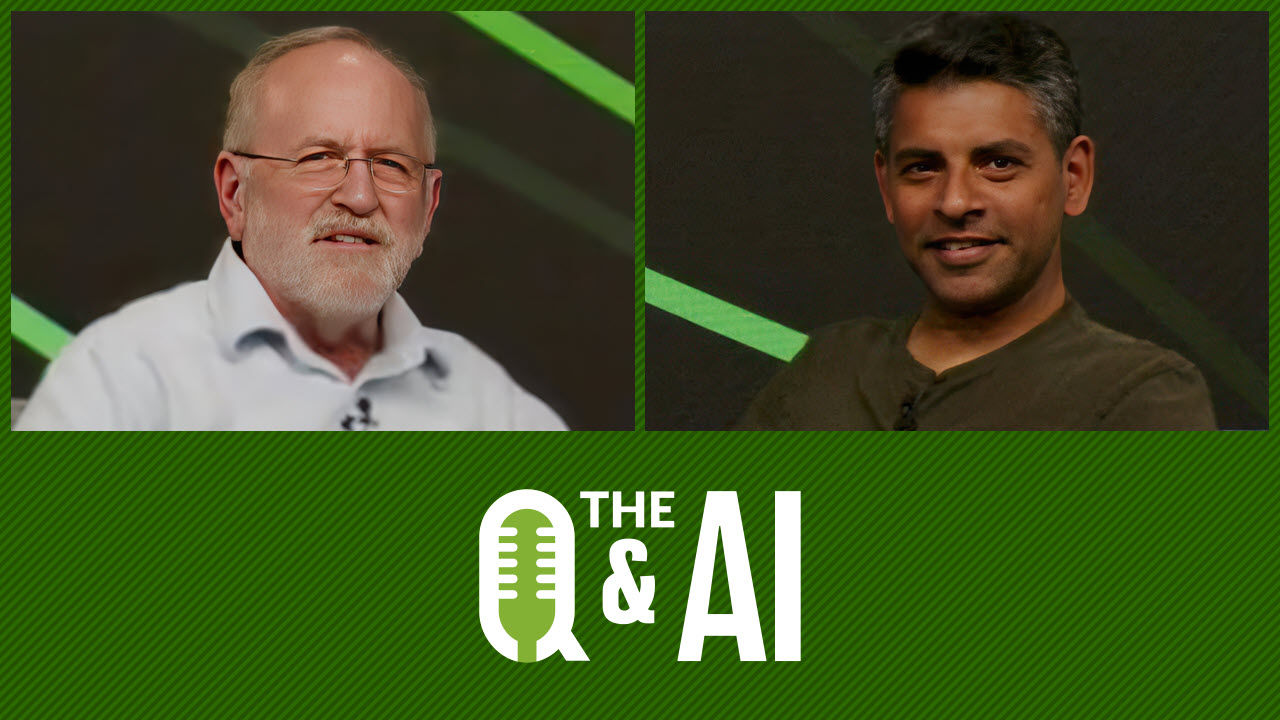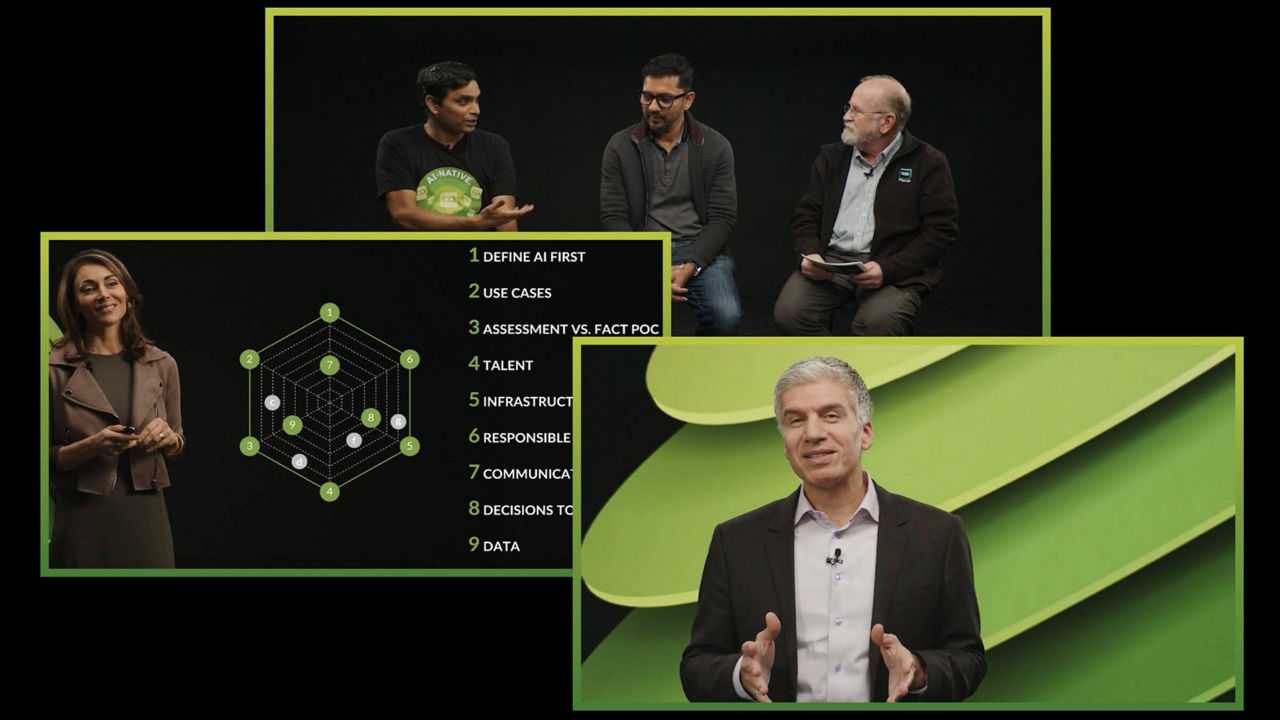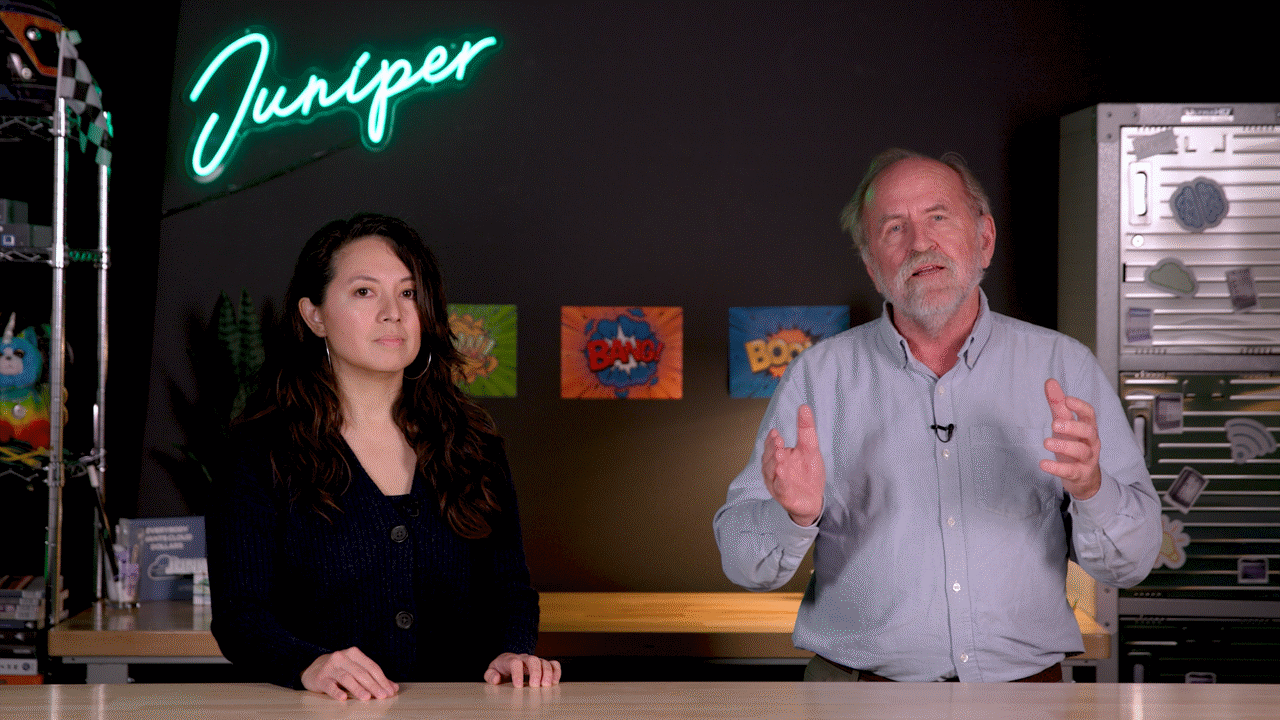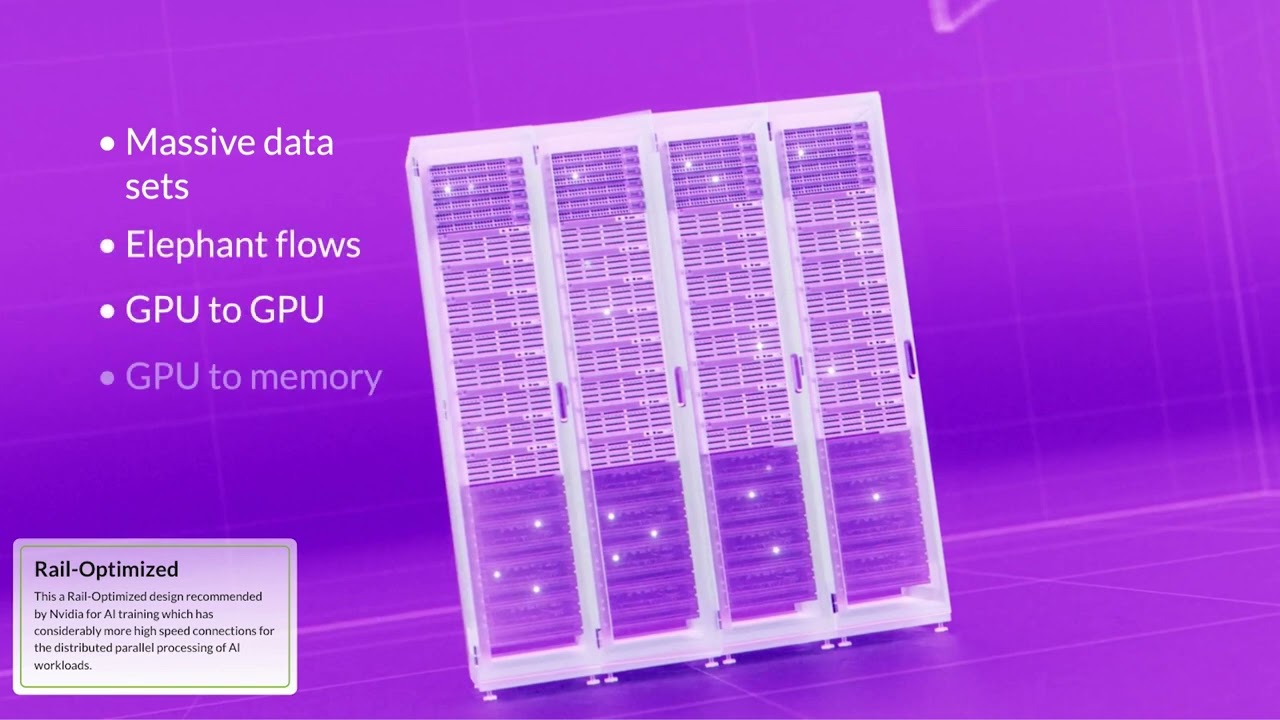Juniper Apstra Demo: How to Install and Deploy Apstra
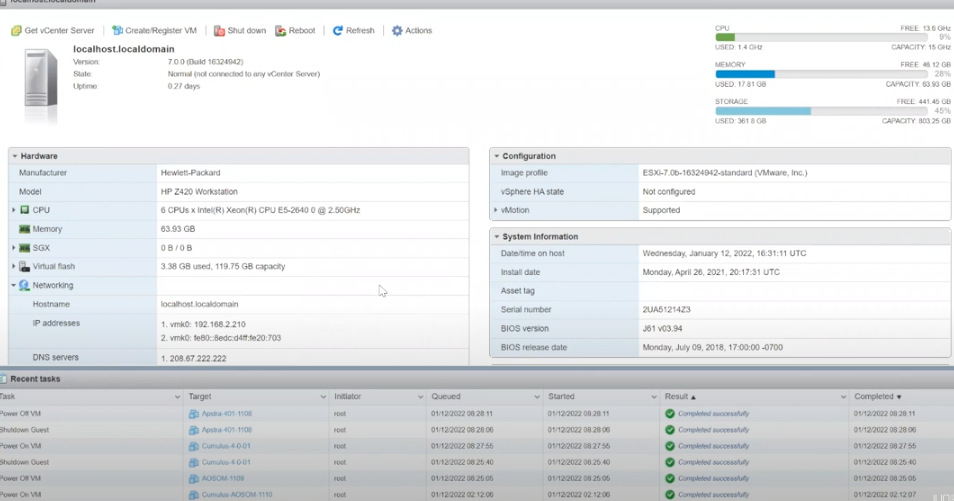
Got Three minutes? That’s all you need to get Apstra up and running.
Wondering how to deploy Apstra starting with a VMware image or Oracle VM (OVA)? This three-minute, step-by-step demo video will show you how. Watch as it demonstrates how easy it is to deploy a virtual machine from an OVA, and get Apstra up and running in no time.
You’ll learn
How to open a console and see the initial setup screen for Apstra after it boots up
How to change the default password, confirm it, and assign a network resources
How to access Apstra from the web UI, and begin using Apstra to manage your data center
Who is this for?
Transcript
0:01 [Music]
0:07 in this video we're going to show you
0:09 how to deploy appstra
0:11 starting with a vmware image or ova
0:18 so we have our vmware environment and
0:20 we're going to deploy a virtual machine
0:23 from an ova
0:30 let's name it aos server 0402
0:47 click to select files and add the ova
0:54 click next to go to step 3 to select
0:57 storage and some storage for this server
1:01 in step 4 select a network where it will
1:03 live
1:04 i am going to select vm network review
1:07 everything again in step 5 and click on
1:09 finish
1:14 allow a moment to let it deploy
1:20 once the vm is finished deploying we can
1:23 open up a console
1:35 and we can see the initial setup screens
1:37 for appstra after it boots up
1:48 first we need to change our default
1:49 password
1:55 and confirm it
2:05 we're not going to start the server now
2:14 because we need to assign a network
2:16 resources
2:20 we can set it up to be dhcp but we're
2:23 going to pick an ip address for this
2:24 device
2:30 and the gateway
2:32 specified name
2:34 servers and the gateway
2:43 and the domain if needed
2:50 and then once we restart the network
2:52 services so that the system picks up the
2:54 new ip addressing information
3:04 we can start the abstra service
3:07 and once that's running we can now
3:09 access appstra from the web ui
3:13 and begin using appstra to manage your
3:15 data center
3:19 [Music]
3:24 you