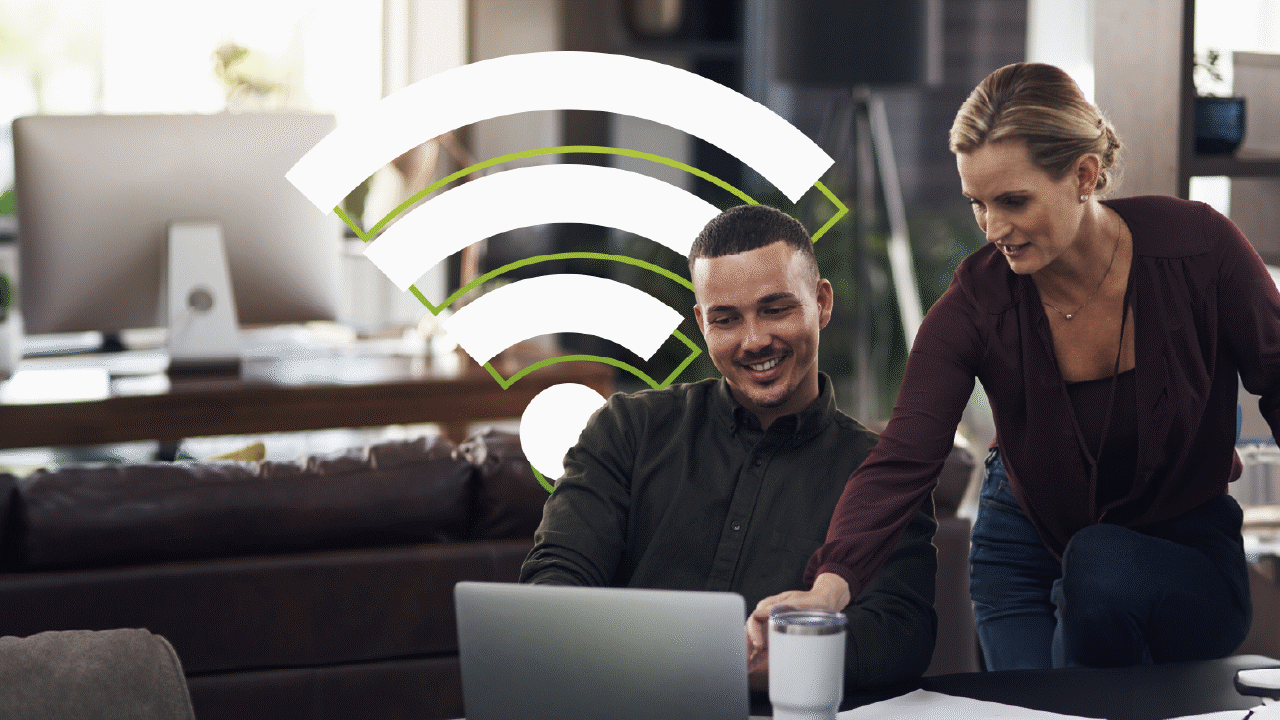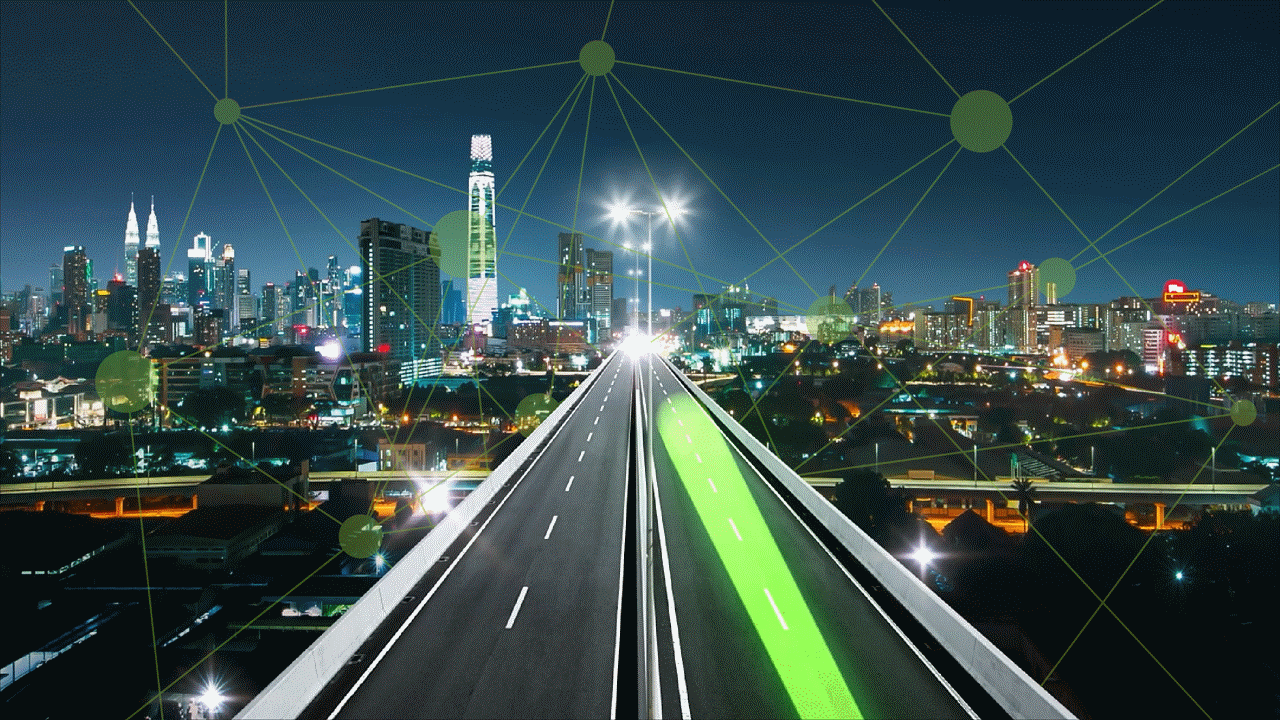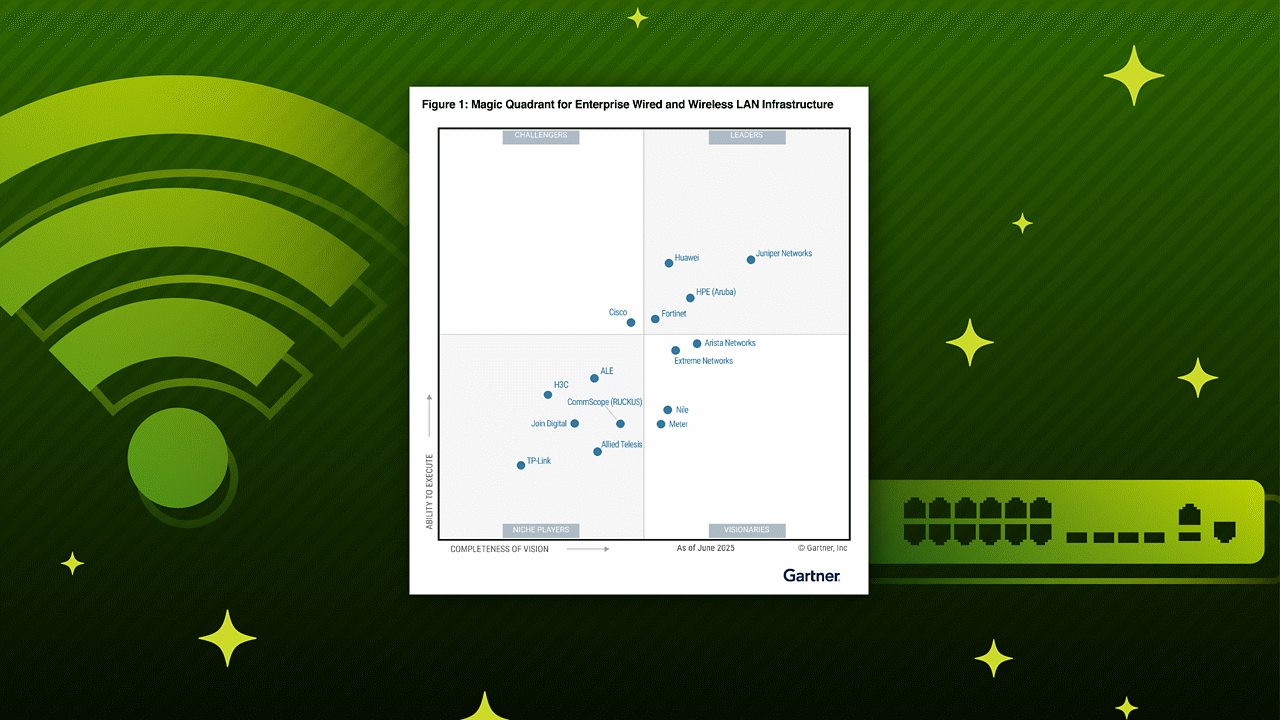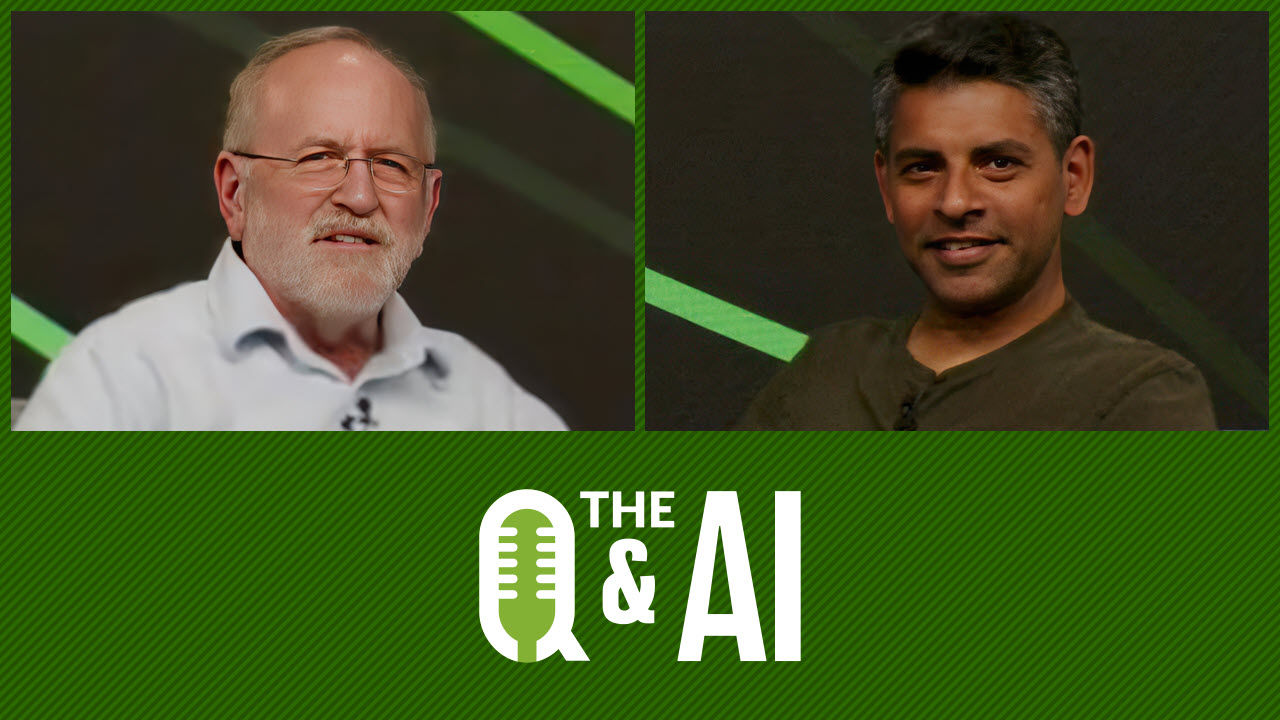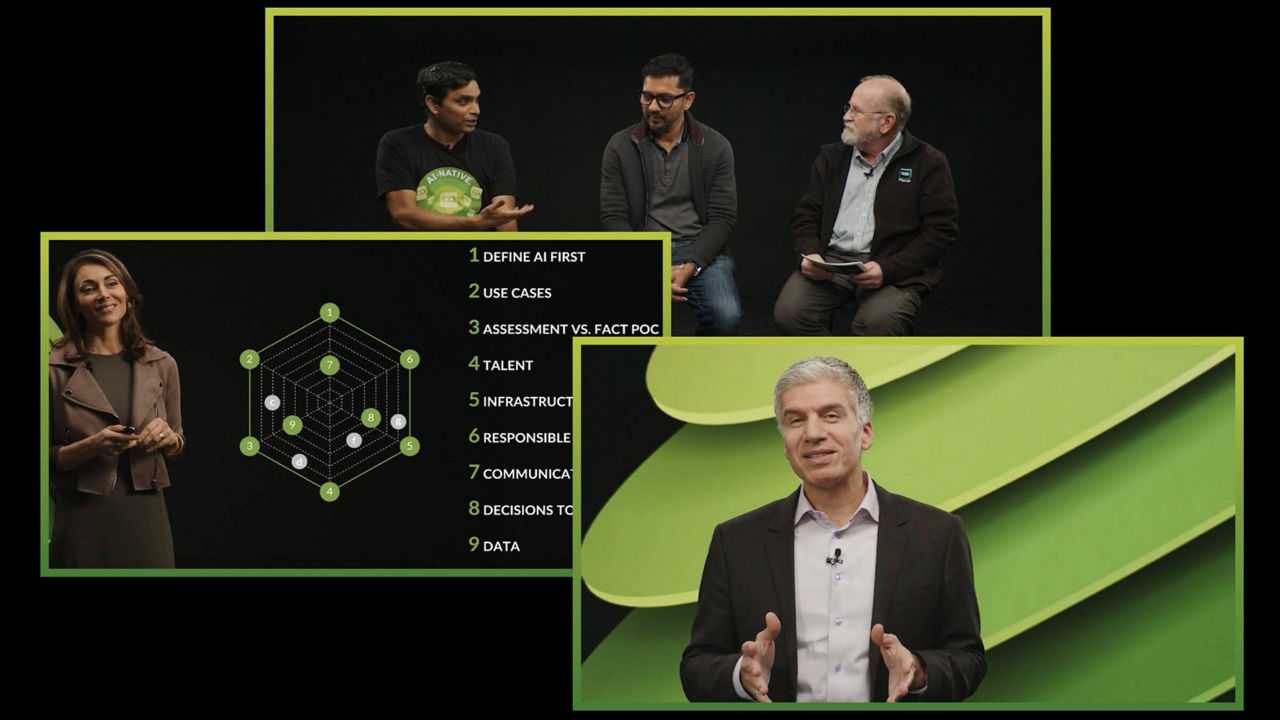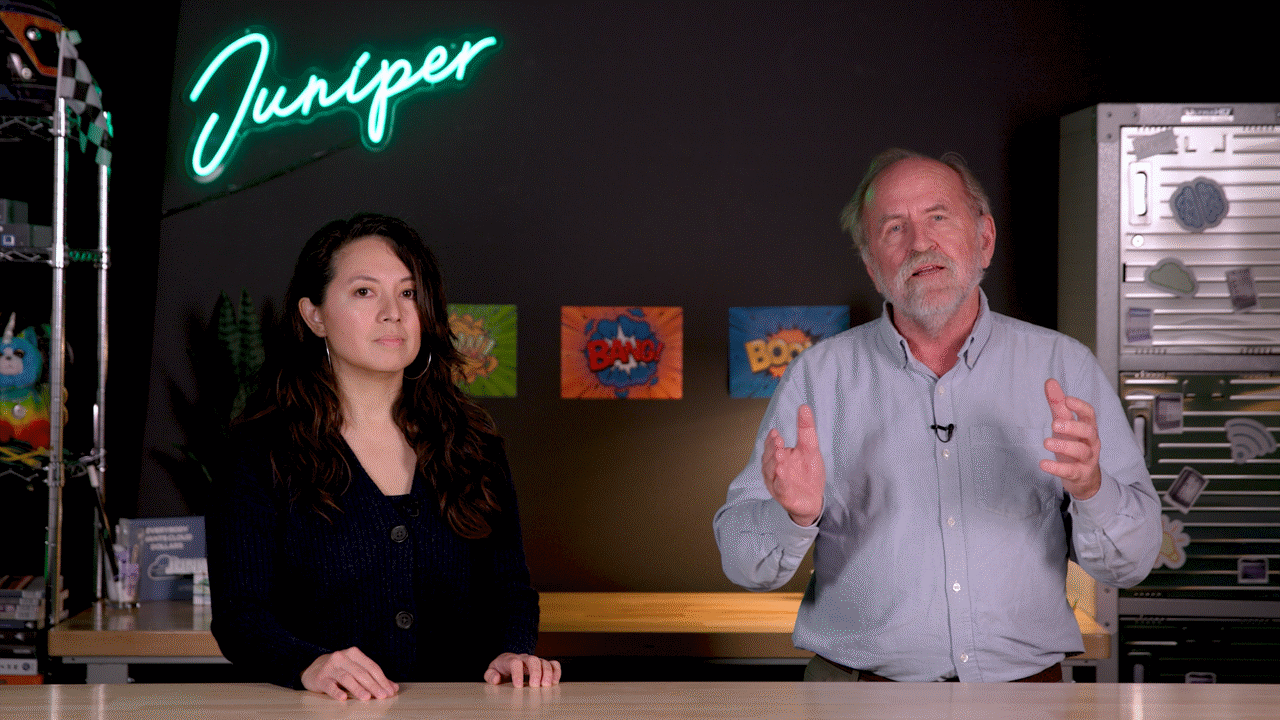Paragon Active Assurance — VoIP UDP Test

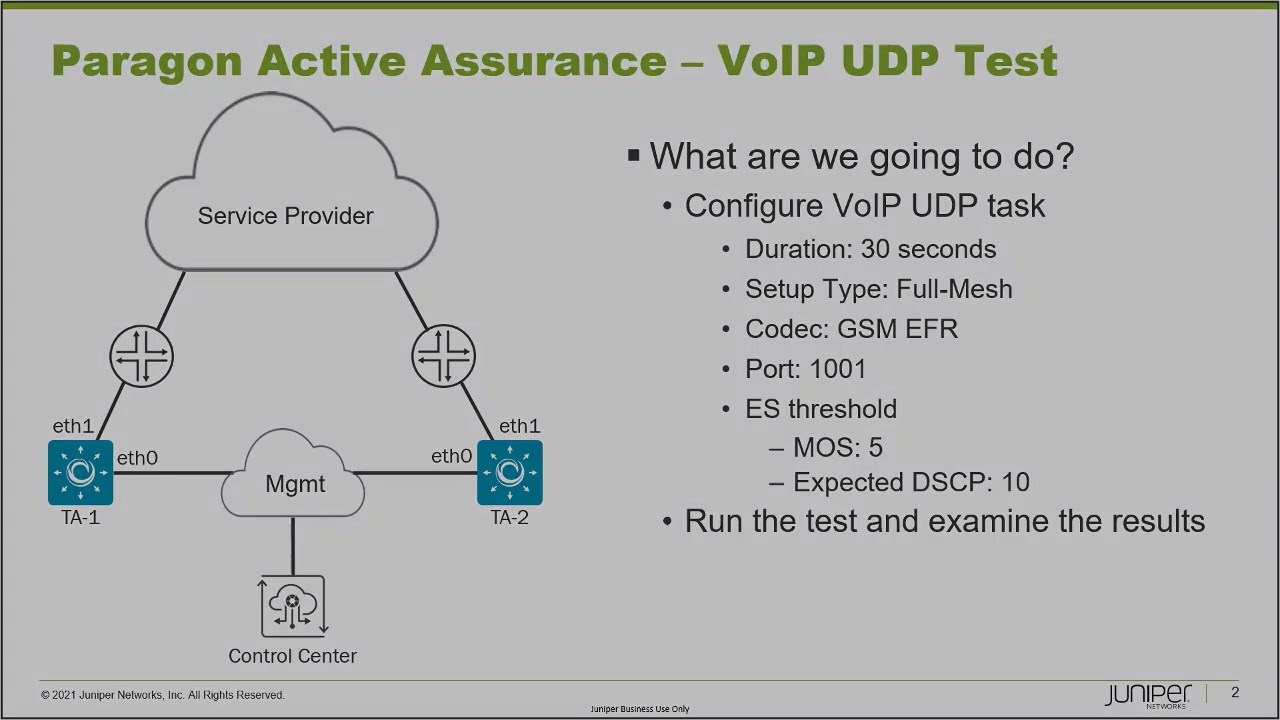
Juniper Learning Byte: Run a VOIP UDP Test the easy way.
Tune into this Learning Byte from Juniper’s Zach Gibbs to learn step by step how to configure the VoIP UDP task using the Control Center Web Interface. This video is most appropriate for users who are new to working with Paragon Active Assurance.
You’ll learn
The devices involved in the topology for configuring VoIP UDP talk
How the control center communicates with the devices
How to run the test and examine the results
Who is this for?
Host

Transcript
00:00 [Music]
00:13 hello my name is zach gibbs and i'm a
00:16 content developer within education
00:18 services inside juniper networks and
00:21 today we will be going through the
00:22 paragon active assurance voip udp test
00:26 learning bike
00:28 alright so here is our topology we have
00:30 three devices that we're concerned about
00:32 in the topology that is ta1 ta2 and the
00:35 control center ta1 and ta2 use eth0 to
00:39 connect into the management network and
00:41 then the control center can communicate
00:43 with those devices through the
00:45 management network and then ta1 and ta2
00:48 use the eth1 interfaces to connect into
00:50 the service provider production network
00:52 all right so with that what are we going
00:54 to do well we're going to configure the
00:57 voip udp task we're going to set the
00:59 duration to 30 seconds the setup type is
01:01 going to be full mesh the codec is going
01:03 to be gsm efr the port is going to be
01:06 1001 and the es thresholds are going to
01:08 be a mos score of 5 and an expected dscp
01:12 value of 10. so one thing i do want to
01:14 talk about is what this task is all
01:16 about and what it does is it simulates
01:18 voip media flows using udp as the
01:21 transport protocol and so these flows uh
01:25 use a specific voice codec it's either
01:27 going to be the
01:28 g.711 the g.723
01:31 the g.729 or the gsm efr codec
01:36 and so with this we can run this task as
01:38 a hub and spoke topology or a full mesh
01:40 topology and in this learning bite we're
01:42 going to be doing the full mesh topology
01:44 and so what this task basically allows
01:46 you to see is the effect your network
01:49 has on voip traffic so basically is your
01:52 network good enough to run voip traffic
01:54 and so to do this there's the mos score
01:58 which stands for mean opinion scale and
02:00 so
02:01 how that works is the mos score is
02:04 calculated by the task
02:06 using the jitter and pack loss of the
02:08 flow
02:09 now the small score can range from five
02:12 being the best and one being the
02:15 absolute worst if you if you get a one
02:17 with the mos score it is definitely your
02:18 network is definitely not ready for voip
02:20 traffic if you get a five it's going to
02:22 be crystal clear uh anything in between
02:25 like a four is great three not so great
02:28 and so forth
02:30 all right so with that we're going to
02:32 set up a mos score five now a mos score
02:34 five means it's it's absolutely perfect
02:36 so we're gonna see what happens with
02:38 that when we set that score uh something
02:40 else to point out is that when the task
02:41 starts the test agents they generate
02:43 traffic at a fixed bit rate and frame
02:45 size
02:46 and that's dependent on the codec that
02:48 you choose for example if we choose
02:51 g.711 for the codec the bitrate is 87.2
02:56 kilobits per second and the frame size
02:58 is 218 bytes
03:01 and so it just depends on whatever codec
03:03 we use okay so with that being said
03:05 let's go ahead and jump to the web
03:06 interface for the control center and get
03:08 this going
03:10 all right so here is the web interface
03:13 for the control center let's go to tests
03:15 and set up a new test sequence we'll
03:18 call this voip
03:20 udp lb that'll be short for learning
03:22 byte and we'll select the voip udp task
03:27 and notice how this is a puzzle piece
03:28 test which means we can add other puzzle
03:30 pieces into the same step and run
03:33 those tasks as a parallel task so keep
03:36 that in mind right so we're going to set
03:38 the duration of 30 seconds
03:40 we're going to set the setup type to
03:42 full mesh
03:43 then we'll select our clients that'll be
03:44 ta1 on eth1 and ta2 on e2 want to make
03:47 sure you select the right interfaces if
03:50 we were to select ta1 eth1 and t82 0
03:53 those are on two separate networks they
03:54 will not be able to communicate with
03:56 each other now we're going to have a bad
03:57 time if we do that so just make sure you
03:59 select the right test agents and the
04:00 right interfaces all right the number of
04:03 flows we didn't specify that in our
04:04 criteria but one works great
04:07 the codec this is where we select our
04:08 codec we want to select the gsm efr
04:11 codec i want to set the port to 1001
04:15 and then we have the threshold for aired
04:17 seconds
04:18 now this is where we set the mos
04:20 value here we're setting to 4 by default
04:23 remember that we want to set that to 5.
04:24 so we're basically saying it's got to be
04:26 near perfect for us to accept this right
04:29 and so set the dscp value to 10 the
04:32 expected dscp value that is and then we
04:35 can go ahead and start the test and
04:37 let's see what happens all right so the
04:38 test is starting up take just a second
04:41 to start getting some results and
04:42 whatnot but we'll see what we get and
04:45 we're already getting some results and
04:46 we're currently getting aired seconds
04:48 this doesn't look good it's uh you know
04:50 we want to see green here we're seeing
04:52 black and so you gotta ask yourself well
04:54 what's the reason why am i seeing aired
04:55 seconds in the air second history bar
04:58 and
04:59 why are things not green and the reason
05:01 behind that is recall that we set the
05:03 mos score to five which is as you know
05:06 perfect or just excellent quality that's
05:09 gonna be really hard to achieve right
05:10 and you can see here the mos score is
05:12 set to 4.3 or the mos score result for
05:14 the streams both streams is 4.3
05:17 and that's not five that's less than
05:19 five that's still really excellent but
05:21 it's not five and let's look at the
05:23 actual stream itself
05:25 to see this more in action get rid of
05:27 the es bar and the rate
05:29 and we see the average delay we select
05:31 the jitter
05:32 get a little rid of delay there as well
05:34 and you can see the mos score which is
05:36 up here at just around just floats
05:39 around 4.3 we actually got up to
05:41 4.51 so it did go up a little bit
05:44 and so you can see that we have some
05:46 jader here that
05:47 the uh
05:48 task isn't liking it's not giving us
05:50 that perfect
05:51 five mos score and we can see that in
05:54 the table output with the results as
05:55 well and we can see that we have the mos
05:58 score 2.9 2.9 out definitely less than
06:01 five or 4.29 excuse me not 2.9 uh 4.29
06:07 and 2.9 would be terrible 4.29 and we
06:10 see that the es dcp
06:13 uh
06:13 percent like we're not having any sort
06:15 of problems there so that looks good
06:16 there so it's definitely the mos score
06:19 is lower than five
06:20 and so let's go ahead and cheat a little
06:22 and just click rerun and change the mos
06:24 score to four right that's what you do
06:26 if
06:27 if you're not passing your test you just
06:28 lower the pass score right no i'm just
06:30 kidding of course
06:32 but i just want to show you what it
06:33 looks like when we set it to four and
06:36 everything uh looks good because we'll
06:37 get a round of 4.3 which is above four
06:40 now remember four is actually really
06:42 really good so it's nothing to be
06:43 embarrassed about if you're getting four
06:44 in your network your voip traffic will
06:46 sound excellent with a 4.
06:48 and so
06:50 let's go ahead and start this
06:53 and this test of course will start in
06:55 just a second and you can see here that
06:57 we're not getting errored seconds in the
06:58 aired history bar or aired seconds
07:00 history bar and we have the mos score
07:02 4.3
07:04 and so things are looking good this is
07:06 what we want to see
07:07 we're passing
07:09 with this test with the last test we
07:10 didn't because we had the mos score set
07:12 at five instead of four here with the
07:14 mos score set of four the test is
07:17 definitely uh resulting in a pass
07:21 so this does bring us to the end of this
07:23 learning byte and in this learning byte
07:25 we demonstrated how to configure and run
07:26 a voip udp test so as always thanks for
07:29 watching
07:32 visit the juniper education services
07:35 website to learn more about courses
07:38 view our full range of classroom online
07:41 and e-learning courses
07:43 learning paths
07:44 industry segment and technology specific
07:47 training paths
07:49 juniper networks certification program
07:51 the ultimate demonstration of your
07:53 competence and the training community
07:56 from forums to social media join the
07:59 discussion